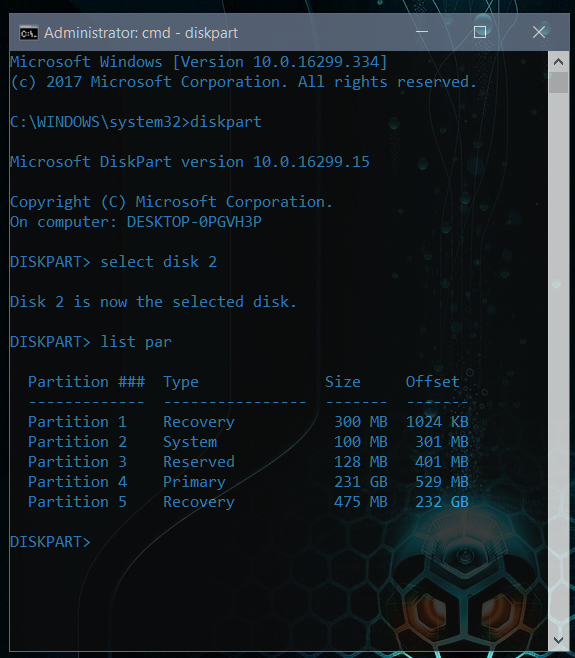New
#1
Disk Management Query
Hi,
Below is a screenshot of my Disk Management Console.
With the C drive and it's partitions highlighted in yellow.
I was wondering,
if this looks correct/typical for a win 10 C drive?
Also,
would removing the 475MB Recovery Partition,
make much of a difference?
I'm trying to find out,
if I'll gain anything,
by removing the aforementioned partition.
Should I just leave well enough alone,
and refrain from changing/disturbing anything,
so as to avoid unintentionally causing problems?

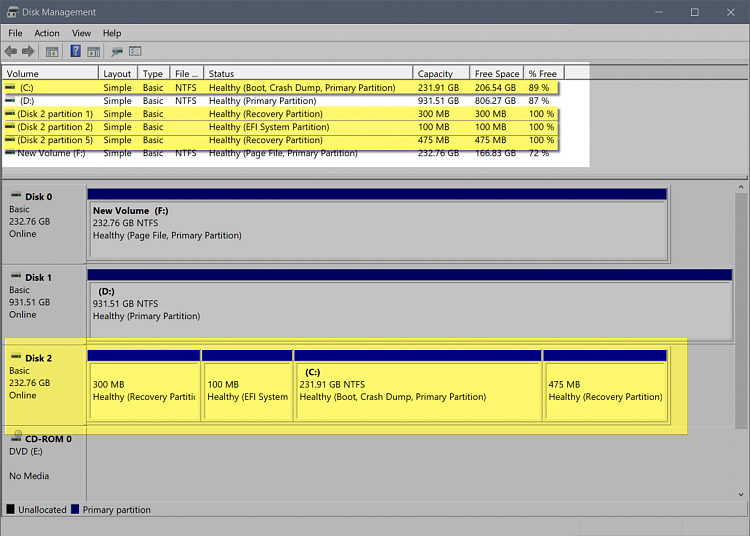

 Quote
Quote