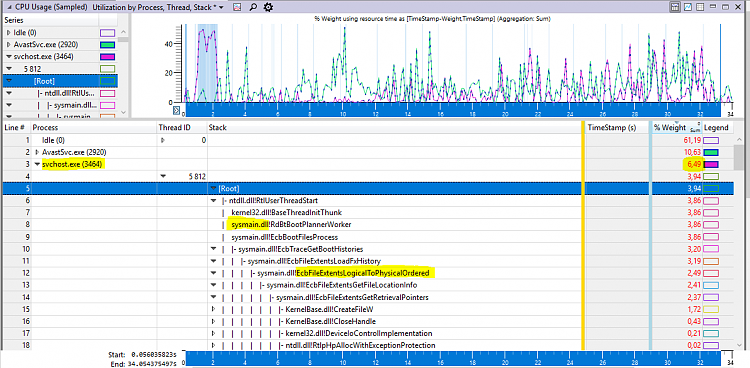New
#1
High CPU when first starting the laptop
Hello,
I have had my lap top (make, model and specs in my system details) for about two weeks, and have noticed that it often uses a lot of CPU even when I'm not running anything. For example, I can just start up the lap top, open Task Manager, and see that there is a lot of CPU activity. As a result, the machine runs quite slowly.
I tried running msconfig and disabling all non-MS services, but it didn't really help (maybe a weeny bit, but not enough to say the problem went away).
Looking at the Details tab of Task Manager shows that svchost.exe uses a lot of CPU.
I just restarted again, and whilst the CPU wasn't as high as I've seen, it was still quite high considering I wasn't running anything at all. I used the Windows Assessment Toolkit to grab a trace which I've attached.
Anyone able to give any ideas what's going on?
Thanks


 Quote
Quote