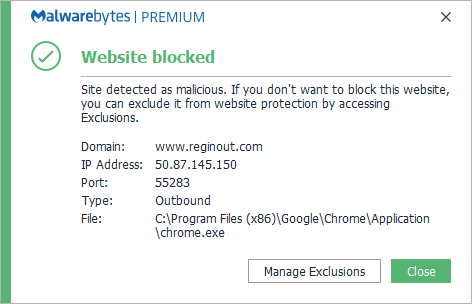New
#1
Is Superfetch really safe to stop?
In Task Manager, there's a task called ServiceHost Superfetch that takes up a lot of resources and caused the disk to run at 100%. I've googled this and found other people have had this problem. When they asked about ending that task, it's usually said to be safe, and those who have done so say it speeds up their computer in a major way. However, when I looked up what it is and what it does, it sounds like it does quite a bit, hence the reason for taking up so much resource power from the computer. This makes me wonder if ending it does any harm. If all the many things it does is so resource intensive, aren't any of those things actually important enough to be done?
BTW, when I attempted to end that task, I got a stern warning that it could cause problems if I end it, and even said I would have to restart my computer. Sounds pretty integral to the operation of things.


 Quote
Quote