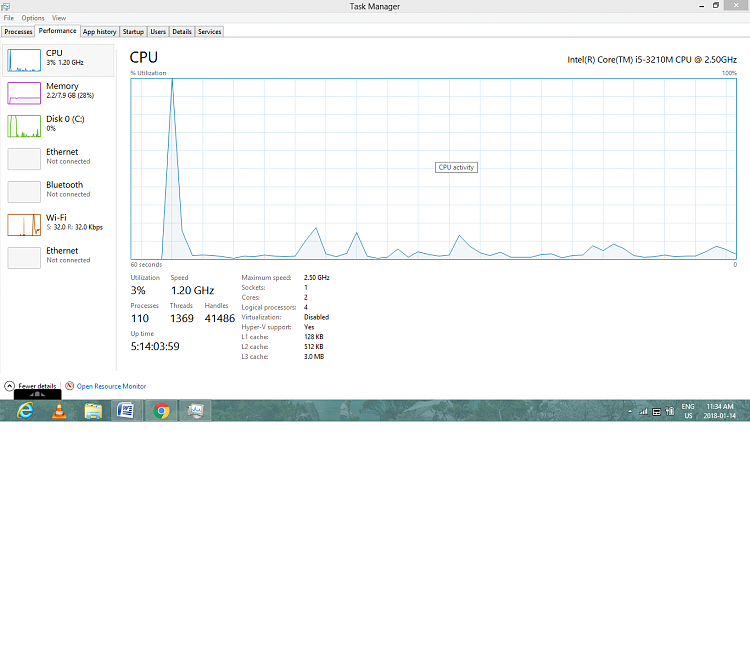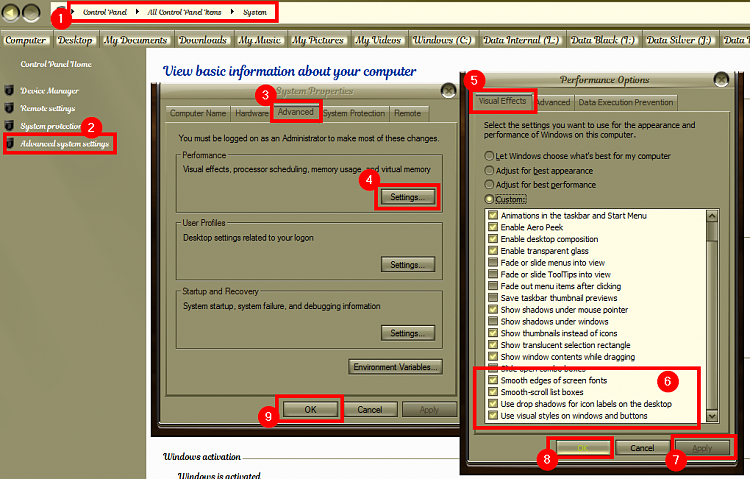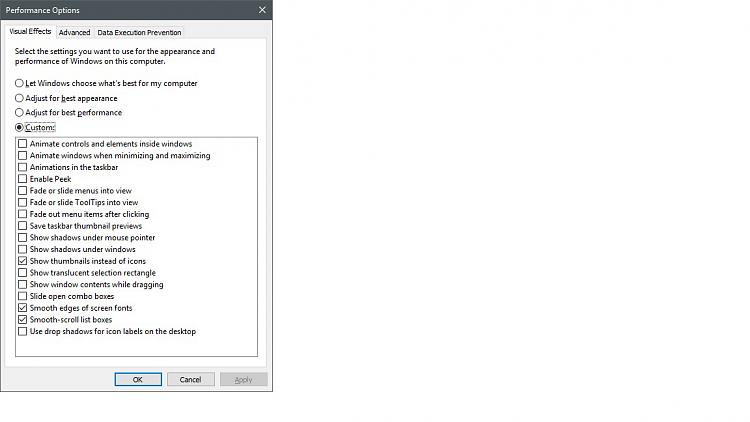New
#1
Display settings changed to enhance performance - crude basic text
Hi there
New to this and clueless so sorry in advance! I have a Sony Vaio laptop running windows 10, about 5 years old. It started to lag a lot so I looked up some ways to enhance performance. Read a few articles online and followed a few steps to speed up my laptop. I cleared out a lot of unnecessary programs and changed some display settings. This all resulted in better performance, but the text on my screen to be reset to crude, basic text. (screenshot attached) I now have a suspicion that this is bad for my eyes and I'm about to start an online course, so I want to change the settings back. Unfortunately, I can't remember exactly what I did.
Here's what my screen looks like
I know that I definitely unchecked this: Automatically manage paging file size for all drives
(read it in an article and followed the steps exactly) and manually calculated paging file size for all drives. Would this have anything to do with my text problem?
Any suggestions of what happened and how to fix it would be great.
I'm also wondering if I change the settings back, if my laptop will return to it's previous slow speed, but I guess I'll just have to wait and see.

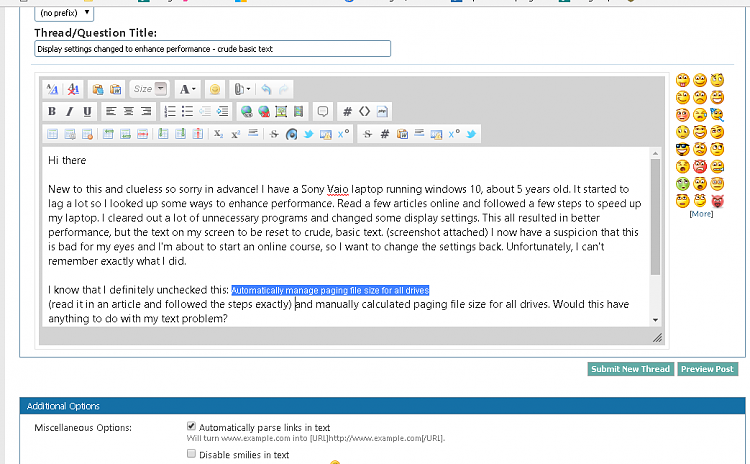

 Quote
Quote