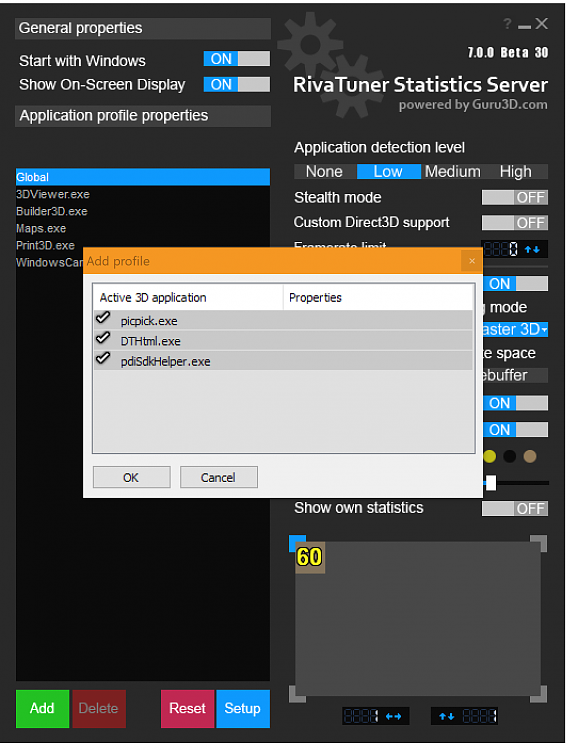New
#1
Add a UWP exclusion to MSI Afterburner's OSD
Information
First of all, thanks to Unwinder for assisting me with this tutorial.
Dude and I noticed recently that since Unwinder(the developer of Afterburner) added support for UWP games and apps, it tends to show up, unwanted, on some apps.
I noticed he hasn't added profiles in RTSS(Riva Tuner Statistics Server)for every Windows 10 app***(see note at bottom of the tutorial), and why should he? He has given us the ability to do it ourselves(and much, much more).
To see what I mean, here is an example with the Camera app:
In one of his posts, he gave a brief explanation on how to do it, but it took me a while to figure out how to do it and what to copy and paste(in the tutorial below), and I thought I might as well post how to do it, to help my fellow Afterburner fans.
CONTENTS:
- Option One: The Easiest Way
- Option Two: The Easy Way
- Option Three: The long Way
When you find a UWP app that shows the OSD, when it shouldn't, open RTSS by going into Afterburner's properties(gear icon)> On-Screen Display tab> and click the "More" button at the bottom:
You will see this:
Information
This creates an "exclusion" and you won't need to manually disable OSD or application detection level for new profiles
- When you open a UWP app, and the Afterburner(RTSS) OSD is displayed, open up RTSS as shown above.
- Hold the <Shift> on your keyboard, and click the "Add" button(green button on the bottom left of RTSS).An "Add exclusion" window will be displayed.
- Select only the app you want excluded.
- Click OK
Close RTSS and restart your UWP app.
The OSD should be gone
Information
This creates a profile, and you can turn off OSD this way or use the profile quick adjustments for UWP games and apps
- When you open a UWP app, and the Afterburner(RTSS) OSD is displayed, open up RTSS as shown above.
- While holding your keyboard's <CTRL>(control) key, click the Add button.
- An "Add profile" window will open up.
- Make sure only the UWP app is selected.
- Then click OK.
After you have added the profile,
turn off the "On-Screen Display support" button.
Close RTSS and restart your UWP app.
The OSD should now be gone:)
While the UWP app is still open, click the "I"(information) icon on Afterburner:
It will open the Information window.
Scroll down to the bottom where it say's On-Screen Display Server.
Where it say's Active 3D process,
find the UWP app, highlight ONLY the executable(not the whole line description),
then right-click and copy it:
Now go to the opened RTSS window, and click Add(bottom left), and paste the .exe into the System32 "open selection window" that opens:
Then where it say's "Application detection level" click "None" which will turn off the OSD in your UWP app:
Restart your UWP app and the OSD should be gone:
It's actually that "easy", and now you don't have to either be nerved, or turn of OSD to use your UWP apps.
And if you play UWP games, you might want the OSD there for some games(not sure about Candy Crush though)
Tip
In my screenshot, you can see some of the app executables I have found.
Here is a list you can just copy(click each one 3 times fast to select it) & paste them into RTSS Add, so you will not have to open each app to find the executables.
If anyone finds any more, let me know, so I can add them to the list, please:
Code:3DViewer.exe Builder3D.exe Maps.exe Print3D.exe WindowsCamera.exe
Note
Unwinder has added the first 5 apps as exclusions in Afterburner's finale version(4.4.0), so if you are running it, you do not need to add them again(they can be found by going into RTSS>setup and deselect "Hide pre-created profiles")
Additional Link: Latest MSI Afterburner Betas & Updates
Last edited by Cliff S; 27 Jun 2020 at 01:18.

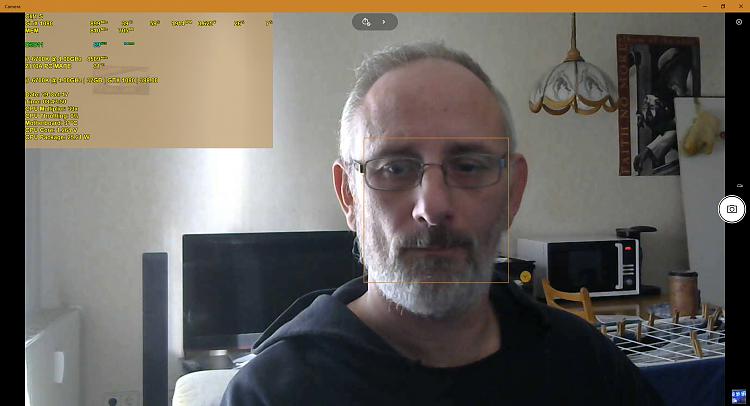







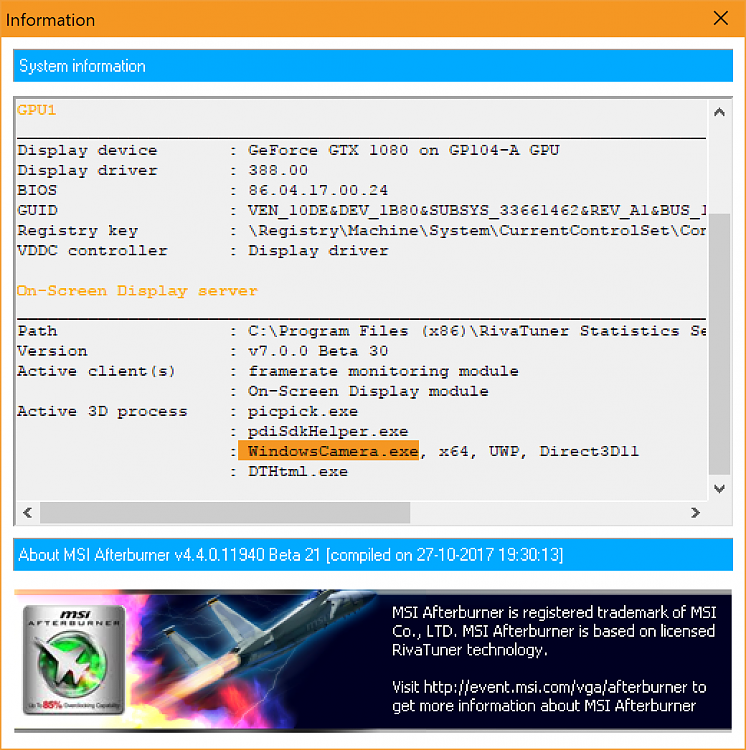
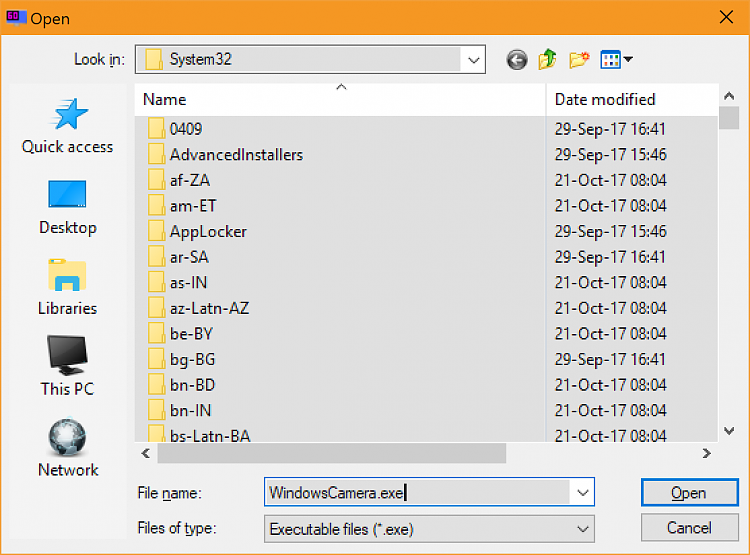



 Quote
Quote