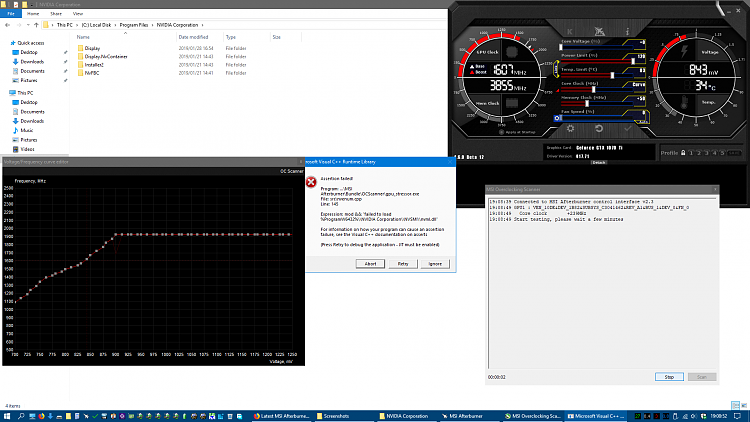MSI Afterburner 4.6.0 beta 14 (build 14649)
- Now you can use <Tab> and <Shift>+<Tab> keys to select next/previous point on the curve. This feature is useful for those who prefer to use keyboard <Up>/<Down> keys to fine-tune selected point frequency offset instead of adjusting the point with mouse cursor. I'm not sure if many of you know that, but I'll remind that you can also hold <Ctrl> while fine-tuning frequency offset with <Up>/<Down> keys to jump to the nearest frequency value rounded to 10MHz
- Now you can press <Enter> key to edit selected point frequency offset from keyboard. Alternately you may press <Shift>+<Enter> to specify absolute target frequency value, so the editor will calculate desired offset automatically
- Slightly changed keyboard control interface for AMD implementation of V/F curve editor. Previously you could select P-State and fine-tune frequency with <Up>/<Down> or <Ctrl>+<Up>/<Ctrl>+<Down> keys or fine-tune voltage <Left>/<Right> or <Ctrl>+<Left>/<Ctrl>+<Right> keys. Now both frequency and voltage are adjusted with <Up>/<Down> or <Ctrl>+<Up>/<Ctrl>+<Down> keys and voltage or frequency keyboard input focus is selected with <PageUp> / <PageDown> keys. Voltage or frequency keyboard input focus is now highlighted by selected point brightness on the curve. Keyboard input focus also affects new <Enter> / <Shift> + <Enter> functionality, allowing you to type in target voltage or frequency in both offset or absolute form
- Similar to NVIDIA implementation, now you may also hold <Alt> when dragging V/F curve point on AMD systems. This will result in moving whole curve up/down while preserving each point's offset
- Added undo/redo support to voltage/frequency curve editor:
o Now voltage/frequency curve editor is saving up to 1024 last states of the curve during editing and allows you to undo/redo changes with <Ctrl>+<Z> or <Ctrl>+<Y> / <Ctrl>+<Shift>+<Z> keys
o Undo history is discarded when you apply the curve, forcibly reread it from hardware with <F5> key or switch to different GPU on multi-GPU system
o Number of recorded undo/redo steps is displayed in square brackets in the editor window caption
- Application properties dialog window is now displayed with topmost style when the properties are activated from detached monitoring window and "Always on top" mode is enabled for it
- NVIDIA Scanner components are updated to latest version, NVML.dll issue should be addressed now
RTSS 7.2.1 Beta 5 (build 20189)
- Slightly refactored Direct3D and Vulkan On-Screen Display rendering codepaths due to implementation of optional offscreen rendering mode. This mode is currently disabled by default, it is reserved for future versions as a codebase for asynchronous On-Screen Display rendering implementation
- Changed power user protected settings locking approach. Now power user settings ("Enable Custom Direct3D support" options and Vector2D On-Screen Display rendering mode) are locked for enabling by default in the global profile only, but you can still change them at application profiles level
- Now RivaTuner Statistics Server validates DirectX runtimes installation at startup and displays warning message if required DirectX runtime components are missing. Power users may disable this warning message as well as any previously existing diagnostic warning messages displayed at RivaTuner Statistics Server startup and enable silent startup mode via the configuration file if necessary
- Added user extendable exclusions list for desktop windows notification performed during installation and uninstallation of system CBT hooks. Currently the only exclusion in the list is Microsoft Outlook process, which previously tended to display help popup window on closing RivaTuner Statistics Server
- Rendering pipeline flushing no longer stays active if you enable scanline sync mode but disable framerate limiting support with hotkeys from MSI Afterburner
- Fixed multhithreaded active busy-wait loop based frame capture implementation, which could prevent desktop videocapture from working in the previous version


 Quote
Quote