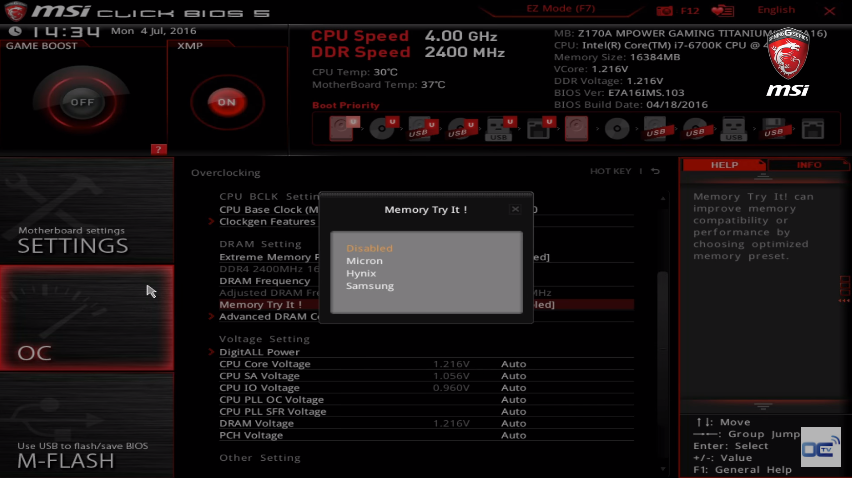That's exactly my point - You shouldn't have to "choose the profile you want"! That's the purpose of XMP! The "module itself" tells the BIOS (through Serial Presence Detect (SPD)) what to set them to. A second set of high performance profiles - XMP (Extreme Module Profile), are also embedded here and read through the XMP module (in keeping things simple) which in turn basically overclocks the memory to higher specs read from that SPD ROM module when XMP Is enabled. With that, anything outside that profile is overriding the XMP info. Yes, you can still tweak the RAM, but the XMP profile says the RAM is guaranteed to run at this spec.
See this wikki article on
Serial Presence Detect, then n scroll down and read
Extreme Memory Profile (XMP). You can also see this post
here
Those extra profiles you see on the motherboard are embedded into the motherboard's BIOS/UEFI firmware by the motherboard vendor, whereas the XMP profiles are embedded in the modules by the RAM vendor.
Mine has six. But as I said, these are customized profiles you could try, but they may not necessarily work or even match the specs programmed into the module's SPD ROM. And like you, I could choose anyone of those profiles, but as I said, would override the XMP profile... even if XMP is still enabled, which is shouldn't, but MB manufactures do all sorts of crazy BIOS tweaks so...


 Quote
Quote