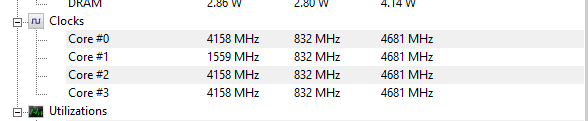XMP enabled on Gigabyte Gaming 7 overclocks CPU
-
![]()
XMP enabled on Gigabyte Gaming 7 overclocks CPU
I just got my new PC running with the Gigabyte Z170x Gaming 7 motherboard and Intel Skylake 6700k. My memory is Corsair Vengeance LPX and it's base speed is 1633. With XMP enabled it runs at 2400.
So once I got everything installed and running I went back into my UEFI BIOS and enabled XMP to profile 1 (the only option) and the memory now runs at 2400 as expected. However, now the CPU is automatically bumped up to 4.2GHz instead of the stock 4.0GHz. If I disable XMP the overclock remains at 4.2 even though XMP is disabled and the memory is back to 1633. I wanted to run XMP but I didn't think it would force a CPU overclock also.
I found this on another site about this issue:
"The most troublesome "feature" of the firmware is that if you enable an XMP profile or change the memory multiplier, the CPU is automagically overclocked by applying the highest turbo multiplier—normally only used if one core is busy—to all turbo states, no matter how many cores are active. For a Core i7-6700K, this tweak means that if more than one core is active, you'll be running at 4.2GHz rather than 4.0GHz. A lot of modern boards play games like these with multipliers, but what makes the Gaming 7's behavior particularly nefarious is that the firmware shows the default non-overclocked Turbo multipliers while actually using the overclocked ones. To make matters worse, there's no single config option, say "Enhanced Turbo," that disables this behavior. Instead, you have to set the four turbo multipliers to their proper values of 42, 40, 40, and 40 manually. Nasty."
http://www.bjorn3d.com/2015/09/gigab...0x-gaming-7/2/
So I have no experience with overclocking. Is this bad? I just wanted the memory to run a bit faster at 2400 since that's what the box listed it as being capable of. Should I be worrying that the CPU is overclocked like this automatically? Is this normal? What else has changed in the BIOS after enabling XMP? I want all the cores enabled and I want turbo enabled also. What do I set to bump it back to stock 4.0GHz if I want to? Even in Gigabyte's EasyTune software, it now lists the default as 4.2GHz.
Last edited by rivre; 24 Jun 2016 at 02:38.
-
-
![]()
I just got my new PC running with the Gigabyte Z170x Gaming 7 motherboard and Intel Skylake 6700k. My memory is Corsair Vengeance LPX and it's base speed is 1633. With XMP enabled it runs at 2400.
So once I got everything installed and running I went back into my UEFI BIOS and enabled XMP to profile 1 (the only option) and the memory now runs at 2400 as expected. However, now the CPU is automatically bumped up to 4.2GHz instead of the stock 4.0GHz. If I disable XMP the overclock remains at 4.2 even though XMP is disabled and the memory is back to 1633. I wanted to run XMP but I didn't think it would force a CPU overclock also.
I found this on another site about this issue:
"The most troublesome "feature" of the firmware is that if you enable an XMP profile or change the memory multiplier, the CPU is automagically overclocked by applying the highest turbo multiplier—normally only used if one core is busy—to all turbo states, no matter how many cores are active. For a Core i7-6700K, this tweak means that if more than one core is active, you'll be running at 4.2GHz rather than 4.0GHz. A lot of modern boards play games like these with multipliers, but what makes the Gaming 7's behavior particularly nefarious is that the firmware shows the default non-overclocked Turbo multipliers while actually using the overclocked ones. To make matters worse, there's no single config option, say "Enhanced Turbo," that disables this behavior. Instead, you have to set the four turbo multipliers to their proper values of 42, 40, 40, and 40 manually. Nasty."
http://www.bjorn3d.com/2015/09/gigab...0x-gaming-7/2/
So I have no experience with overclocking. Is this bad? I just wanted the memory to run a bit faster at 2400 since that's what the box listed it as being capable of. Should I be worrying that the CPU is overclocked like this automatically? Is this normal? What else has changed in the BIOS after enabling XMP? I want all the cores enabled and I want turbo enabled also. What do I set to bump it back to stock 4.0GHz if I want to? Even in Gigabyte's EasyTune software, it now lists the default as 4.2GHz.
That's odd behavior i had a gaming 7 board but swapped it out because it gave me too many problems with legacy USB
Anyway maybe it's the CPU my 6700k doesn't boost to 4.2 it boost to 4.1 Ghz at one point i was going to trade it back but it doesn't matter it still does the job I don't think it going to max turbo is bad just monitor temps and voltages because it seems like overclocking on these Z170 boards causes higher voltage and that's a no no in my book
-
![]()
Well, looking at other settings under "Advanced Frequency Settings>Advanced CPU Core Settings", I set Hyperthreading to enabled to ensure it's running, and Turbo Boost Technology is set to auto by default. Here's the thing though - the Turbo Ratio under the Turbo Boost Technology setting is displaying 42,40,40,40 default values respectively for the 4 cores, and to the right all are set to auto. I think that's what that review is saying - it's displaying the 42,40,40,40 defaults but because it's set to auto it's really not applying those defaults - it's really running higher after enabling XMP. But why isn't it running at defaults when I disable XMP?
It lets me manually set those 4 numbers though instead of leaving it on auto. So it sounds like I can manually set them to 42,40,40,40 to match the defaults it's listing. But I'm afraid there might be more to it than that. If I manually set those 4 multipliers back to 42,40,40,40 will that set the CPU back to 4.0GHZ? Or are there other settings I would need to re-adjust? It seems it just silently applies new values and doesn't say what they are so how would I know what's changed? Everything just says auto. I don't want to mess around too much with it. Maybe I'm better off leaving it as it is with XMP enabled and the CPU at 4.2GHz, but it would be nice to at least know what I would need to do to bring the CPU back to default speed if I needed or wanted to.
As it is currently, does this just mean that it's running at turbo boost speed constantly? How can I check to make sure it isn't bumping up voltages too high without me knowing it?
-
-
I reset the CMOS by unplugging the power supply and using the reset CMOS switch, then went back into the BIOS and selected "Load optimized Defaults" and it's still running the CPU at 4.2GHz! That's what's making me frustrated here. Why can't I set it back?
Base Clock: 4.0GHz
Max Turbo: 4.2GHz
Why is the motherboard forcing the CPU to run at Max Turbo even when CMOS is reset? One thing that changes is the vcore. If I enable XMP the vcore runs at 1.308. With it disabled it runs at 1.260. Either way the CPU frequency is 4.2GHz. My temps run 3 degrees higher with XMP enabled.
What should I do at this point? It seems once you select XMP for just a moment you can never revert back? What's best now - leave XMP off to keep the voltage at 1.260 or run it with it enabled and have the vcore running at 1.308? Is the higher vcore here too high?
Last edited by rivre; 24 Jun 2016 at 11:36.
-
![]()
I reset the CMOS by unplugging the power supply and using the reset CMOS switch, then went back into the BIOS and selected "Load optimized Defaults" and it's still running the CPU at 4.2GHz! That's what's making me frustrated here. Why can't I set it back?
Base Clock: 4.0GHz
Max Turbo: 4.2GHz
Why is the motherboard forcing the CPU to run at Max Turbo even when CMOS is reset? One thing that changes is the vcore. If I enable XMP the vcore runs at 1.308. With it disabled it runs at 1.260. Either way the CPU frequency is 4.2GHz. My temps run 3 degrees higher with XMP enabled.
What should I do at this point? It seems once you select XMP for just a moment you can never revert back? What's best now - leave XMP off to keep the voltage at 1.260 or run it with it enabled and have the vcore running at 1.308? Is the higher vcore here too high?
Even though XMP is extreme memory profile the increase to make the ram run at 2400 pretty much boosted the cpu by 200 Mhz i wouldn't even be bothered by that the Gigabyte board is a G1 from my experience with G1 they are the fastest GPU and MOBO's so i am thinking G1 series is for the best performance possible and pretty much it just locked your stock turbo unless you plan to overclock but honestly when gaming the cpu will probably lock there anyway unless it's a less intensive game
Also Skylake is FSB friendly check your Blk i am sure it was overclocked to achieve that 4.2 normal value non overclocked 99.99-100 if it is above then you are overclocked by Blk
-
I see. Okay, but now it seems even with XMP disabled the CPU runs at 4.2 instead of back down to 4.0.
Which means I don't know if I should keep XMP on or off at this point. As I said above, leaving XMP on boosts the vcore from 1.230 to 1.308 and results in a temperature increase of 3 degrees. Either way the CPU is running at 4.2GHz. So what's better for the CPU since it wants to run at 4.2? vcore running at 1.230 or 1.308? Is 1.230 too low for 4.2GHz or is 1.308 too high?
The Bclk seems to be set at 100 either way according to the front stats page in the BIOS. It hovers between 99.95-100.02.
Is the jump from 2133 to 2400 for the memory worth the 3 degree higher temps, and is that higher vcore dangerous in any way to the CPU?
-
I see. Okay, but now it seems even with XMP disabled the CPU runs at 4.2 instead of back down to 4.0.
Which means I don't know if I should keep XMP on or off at this point. As I said above, leaving XMP on boosts the vcore from 1.230 to 1.308 and results in a temperature increase of 3 degrees. Either way the CPU is running at 4.2GHz. So what's better for the CPU since it wants to run at 4.2? vcore running at 1.230 or 1.308? Is 1.230 too low for 4.2GHz or is 1.308 too high?
The Blk seems to be set at 100 either way according to the front stats page in the BIOS.
To be honest 1.308 is high you could possibly up the multi and get 4.6 Ghz and call it a day because that is where my voltage is at 4.680Ghz 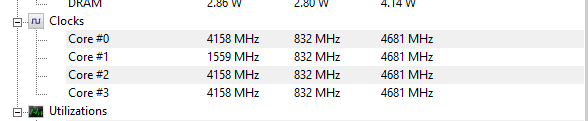

-
I see. Okay, but now it seems even with XMP disabled the CPU runs at 4.2 instead of back down to 4.0.
Which means I don't know if I should keep XMP on or off at this point. As I said above, leaving XMP on boosts the vcore from 1.230 to 1.308 and results in a temperature increase of 3 degrees. Either way the CPU is running at 4.2GHz. So what's better for the CPU since it wants to run at 4.2? vcore running at 1.230 or 1.308? Is 1.230 too low for 4.2GHz or is 1.308 too high?
The Bclk seems to be set at 100 either way according to the front stats page in the BIOS. It hovers between 99.95-100.02.
Is the jump from 2133 to 2400 for the memory worth the 3 degree higher temps, and is that higher vcore dangerous in any way to the CPU?
If you have good cooling it's fine 3 degrees is nothing
-
-
Well the vcore is what worries me. I don't want the vcore running too high. I wasn't planning on overclocking the CPU at all since I'm going from an old 2.6GHz processor to 4.0GHz which is a huge jump for me and should be plenty. I don't know much about overclocking. I just wanted to enable XMP to boost the memory to 2400. I didn't want to start getting into overclocking so early with my new build and it looks like the motherboard is pushing me there against my will.
Why can't I just reset everything to how it was out of the box? Even a CMOS reset doesn't reset the CPU clock speed.
I think I"m going to run with XMP off. This will keep the temps down 3 degrees lower and keep the vcore at 1.26, while keeping the CPU running at 4.2GHz. Is this okay?
-
If you have good cooling it's fine 3 degrees is nothing
True but what about the vcore? It sounds like it's running too high for 4.2Ghz. I don't want to risk damaging the CPU or shortening it's life for a lousy 200MHz.


 Quote
Quote