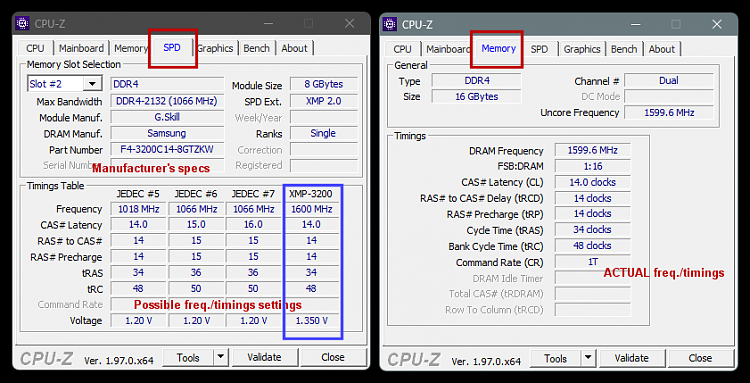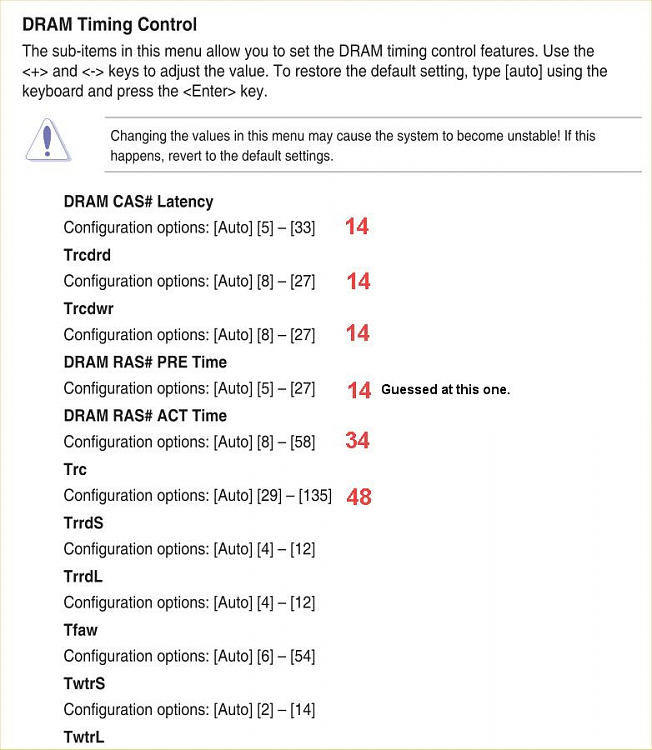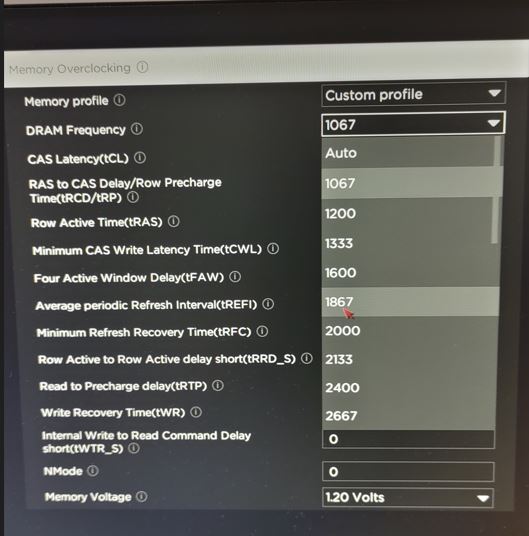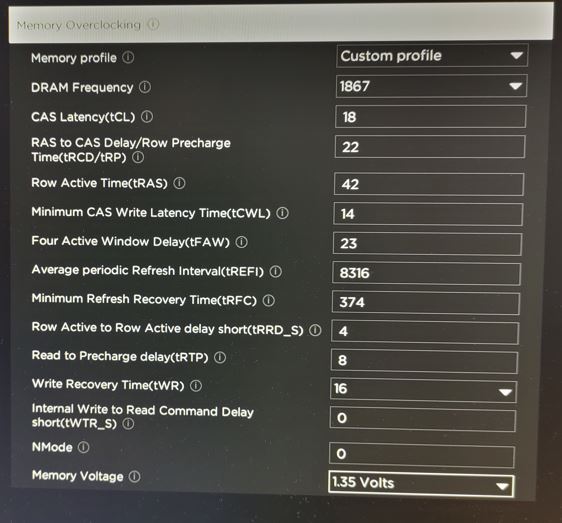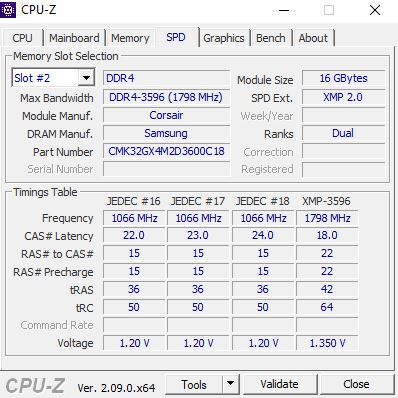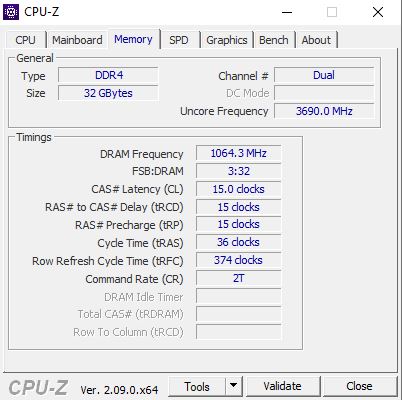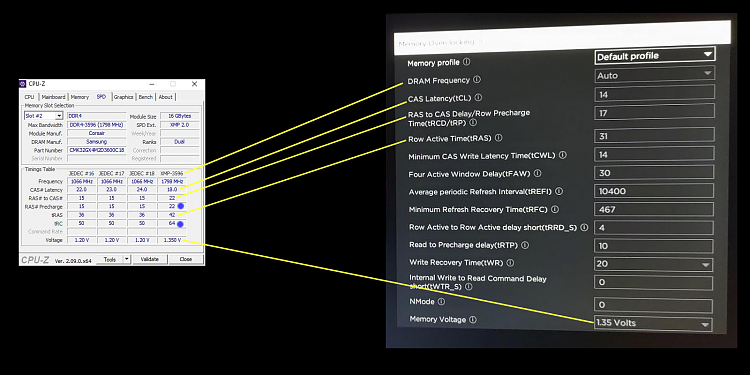New
#1
Help With BIOS Settings Installing New Ram
I have an OMEN 25L GT11-0012na Desktop PC, full specs here:
https://support.hp.com/gb-en/document/c06638047
It came with 8GB RAM and I upgraded to this:
Corsair Vengeance LPX 32GB (2x16GB) DDR4 3600Mhz Dual Kit Black CMK32GX4M2D3600C18
Kustom PCs - Corsair Vengeance LPX 32GB (2x16GB) DDR4 3600Mhz Dual Kit Black CMK32GX4M2D3600C18
I've been running it on XMP1 or XMP2 for a while and it's been OK but overall the performance seems worse than before when I had the original 8GB and it also occasionally threw up glitches like black and white squares would flash up and stuff so I guess that meant my graphics card was overstressed or something?
I've just gone back to the default profile and it seems more settled but now games and apps are crashing sometimes and I go away for some time and come back to find my PC has reset itself / crashed while I was out of the room
I don't really know what to do other than just go back to the original RAM as I don't want to risk damaging some of the components certainly not on my graphics card NVIDIA GeForce GTX 1660 Super
Windows Version 22H2 (OS Build 19045.4291)
Anyone got any ideas what I can do and is it possible this RAM just isn't compatible with this build? I've heard these HP machines are designed to be incompatible - if I can't figure out a solution then I'm just going to go back to my old RAM because I've honestly not seen any improvement with this card at all anyway - if anything it's just causing problem that weren't there before !
This is a follow up to this thread I asked before sort of
XMP Profile 1 and XMP Profile 2 on HP OMEN 25L GT11-0012na
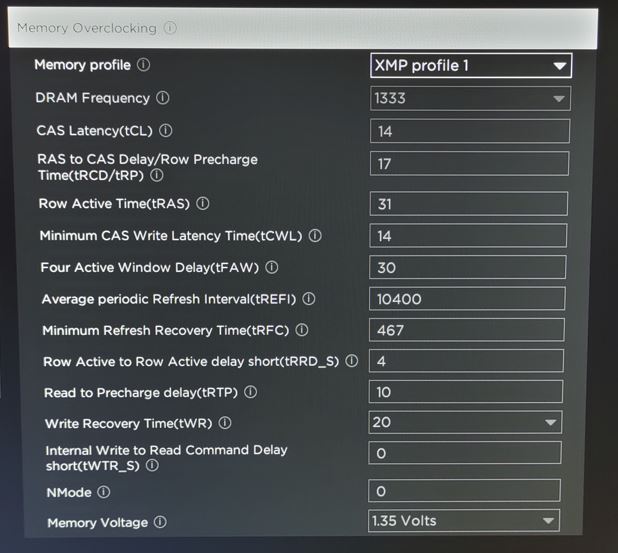

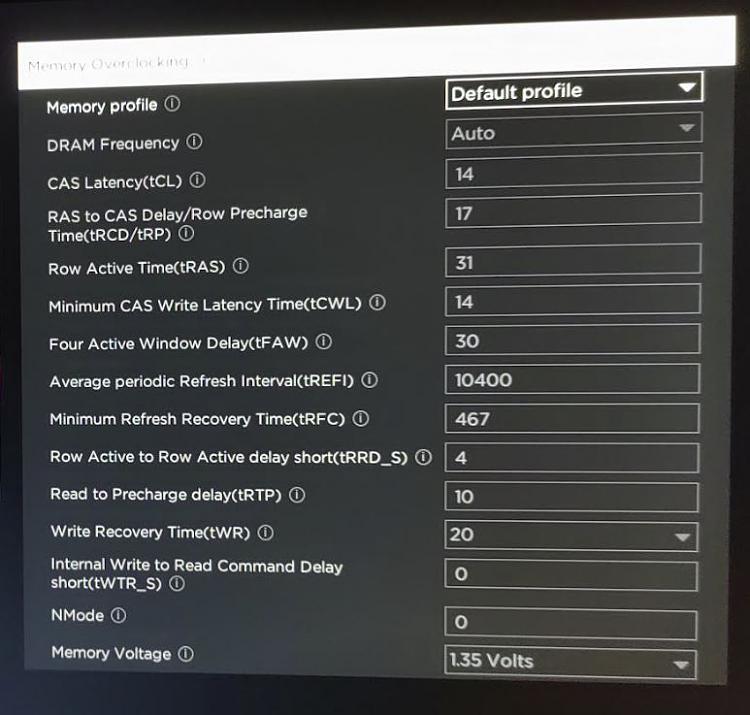
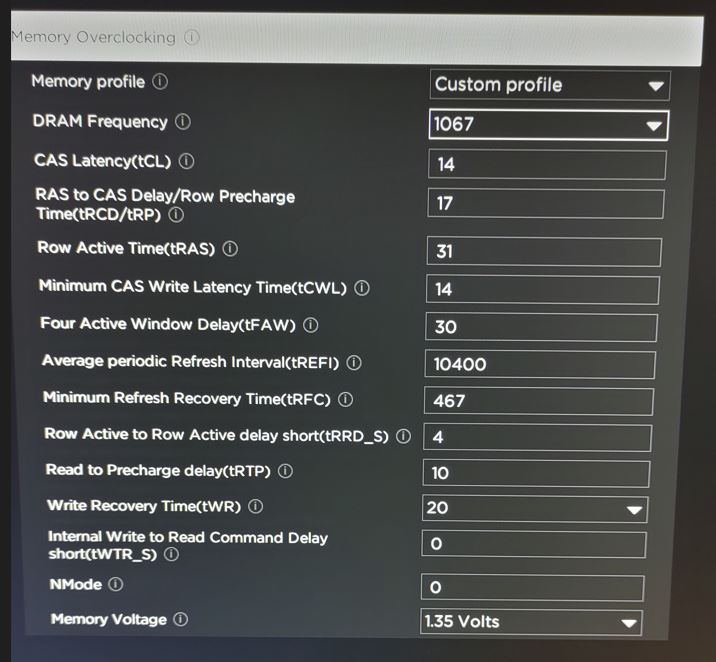
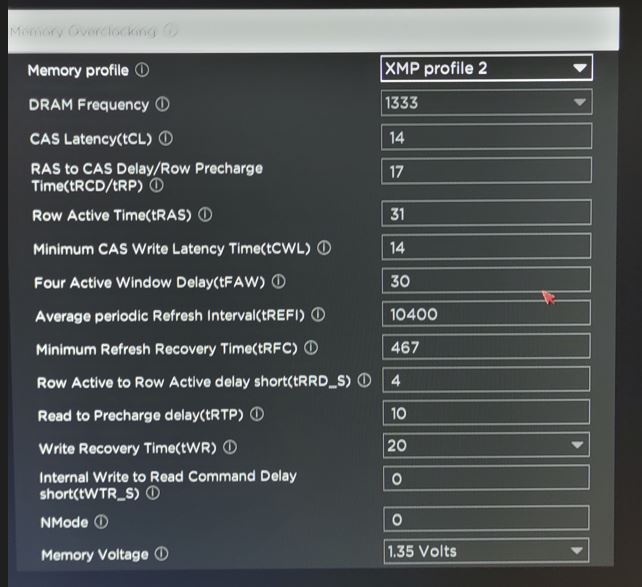

 Quote
Quote