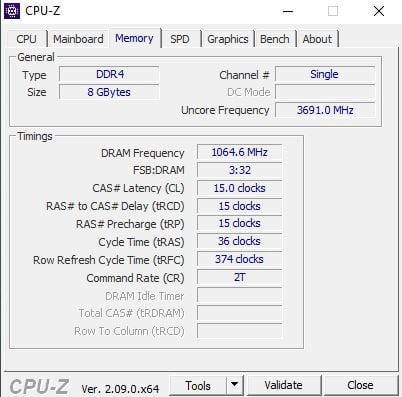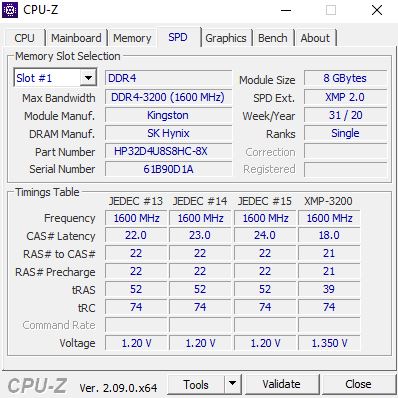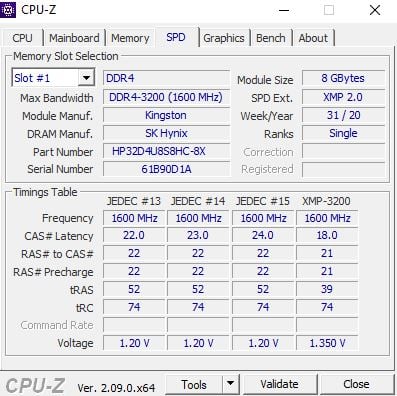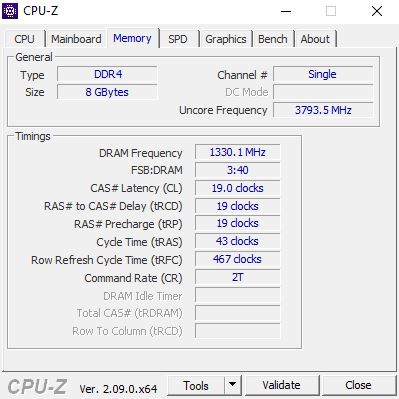New
#41
Don't know where I got in my head 1.4V was lowering the voltage?
Anyway - applying more voltage - have to think about that..
- - - Updated - - -
Anyway my computer just reset itself while I was out the room again - only seems to do it when I'm away ?
These cards are coming out and the old one is going back until I can sell them and buy more compatible ones


 Quote
Quote