New
#11
Reply in greenI have just been plugging the monitor cable into the motherboard video output when there is no GPU card in the slot and plugging the monitor cable into the GPU cards when a GPU card was in the motherboard slot.
Good.
I don't know how to enable integrated graphics in the BIOS if that is something that can be done without seeing a picture on the monitor. I also don't know how to check that CSM is enabled if one needs to be able to see a picture on the monitor to do that.
So, to be clear here.... you don't get any image at all? Or you see the boot screen and that's it? I need to be sure which is which.
I don't know how to find out if my GPU cards are EUFI certified.
We're not going to worry about this for now.
The new PC has the MSI GeForce GTX 1060. Would that card not support EUFI out of the box?
Motherboard: ASRock Z370 Pro4 1151 300 series
Monitor: Asus-VS247H-P 24-inch LED
Not going to worry about the GPU yet. I see the you have the ASRock Z370 Pro4 board?
Someone from ASRock sent an email to me with some instructions for clearing the BIOS, which I don't know anything about.
So, you haven't done anything in the BIOS (UEFI)? That's a concern. It sounds like you've not done any BIOS configuring. Looks like you need to do a clear CMOS, and then a "load optimum defaults".
CAUTION: If you don't feel comfortable working in the BIOS... don't cause things done wrong can mess up your system. OK?
Now... You're going to have to go in your BIOS (it's actually the UEFI BIOS). Here's where my question about seeing a boot screen or not, comes in. If there's no image on the screen at all when powering on the machine, you'll need to do a "Clear CMOS" The most effective way is to remove the battery... BUT, if you've got a clear CMOS (clr cmos) button on the back of your I/O shield, unplug the machine and hold the button for about 3 seconds. Wait about 10 seconds, then power on the machine. Hopefully you get an image and you can get into the BIOS. If you don't have that button on the I/O shield, you'll need to open the case and either remove the small coin type battery, or click the CMOS button on the motherboard. Here's where having your owner's manual hand helps!!!
Getting into the BIOS (use first if you got a boot screen). When you power on the machine, hit the "Delete" key a few times and this should get you into t the BIOS. Once there you'll need to set a few things - Date and Time is one. Do that or you'll have OS issues (keeping things simple). Next is finding a setting called "Load Optimized Defaults" or something like it. This setting is usually on the exit screen where it asks if you want to save before exiting. Enable/click "Load Opimized Defaults" and exit. Say yes to saving changes. Let us know.
Now if you're not comfortable doing this, find someone who's knowledgeable and have them do it for you.
As I mentioned in previous posts, I am not certain I am connecting everything properly or pushing connector plug things in all the way,...
It's good you took the plunge and this will teach you. We all had to learn, we all built our first PC



 Quote
Quote

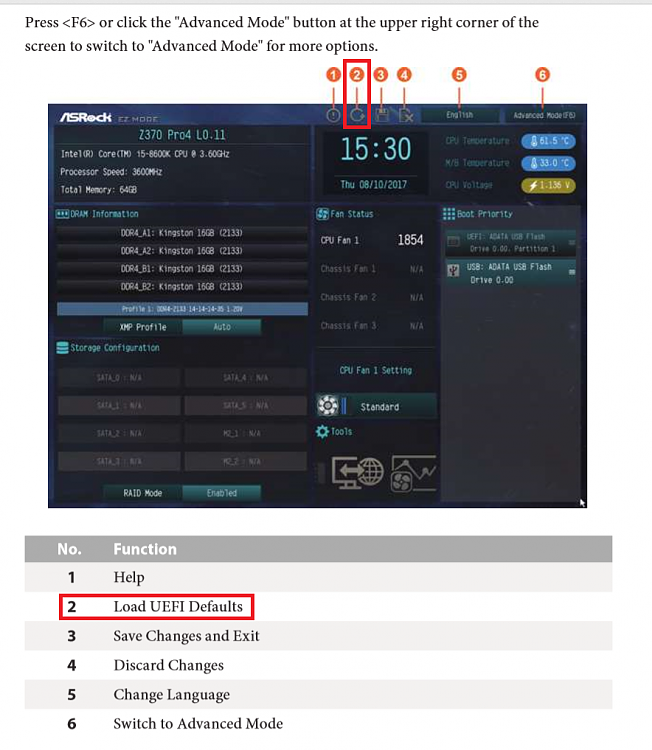
 .
.

