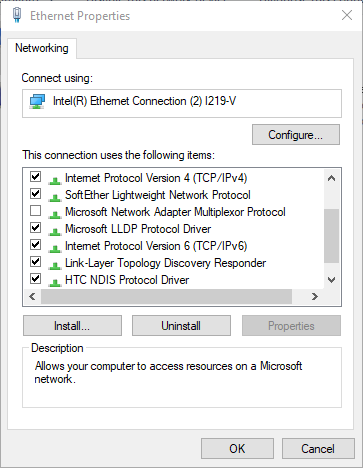New
#21
To repair using dism /online /cleanup-image /restorehealth commands windows automatically tries to get the files needed thru windows update. You must have current internet for this or you must use the "dism restorehealth" command line specifying a location of source files such as an installation disk/usb drive. Dism /Online /Cleanup-Image /RestoreHealth /Source:c:\test\mount\windows /LimitAccess . Change SourceC): to the letter of the drive with the source files needed. Might try substituting startcomponentcleanup for "restorehealth" as well and then run the restore health option. Try running some ipconfig commands. ipconfig or ipconfig /all will list your adapters and current info on them such as connections, etc. Try running ipconfig /release and then ipconfig /renew. These will reset your adapter. To get to the power settings referred to earlier in this thread use device manager(right click start to access it). Click on network adapters and then right click the one you are using for your internet. Left click properties. Power management will have the "disconnect to save power when not in use". Untick this. While at the adapter properties check the driver to see if it is current. You can check for driver updates there. You can also type Network Connections in the search box. Click on the desktop application network connections. My laptop shows network connections/web results immediately but it changes to the destop application 04-1 network connections in a few seconds. When at network connections double click your ethernet connection to access the adapter settings in the status window. You will also have options to diagnose which should be done. Might also look to see if if you have IPv4 ethernet and/ or IPv6 ethernet. IPv6 is newer/faster but not all ISP's currently use it. If your provider does not supply IPv6 then you need to disable this version. To do this go to the bottom left of the ethernet status window that is open and click on properties. There you will find IPv4 and IPv6 listed. Untick IPv6 and see if this fixes your issues. Not sure if you have to restart to implement these changes. Always restart after sfc /scannow repairs and dism repairs.
How do I know if my ISP uses ipv6 and how would I know if I should disable the ipv6 / ipv4


 Quote
Quote