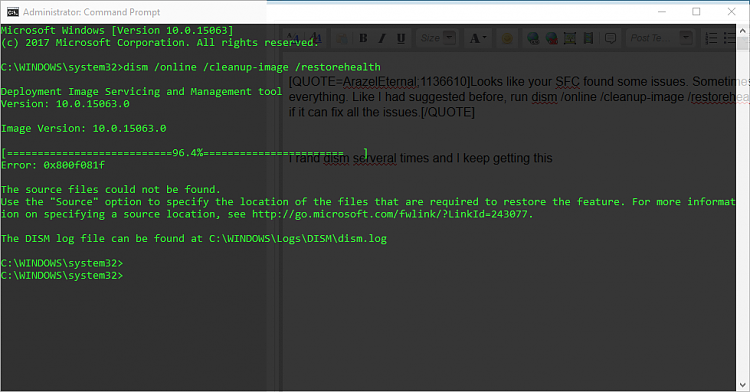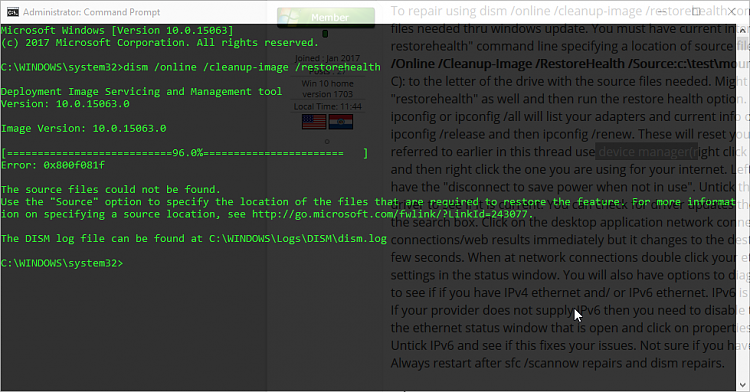New
#11
Internet randomly stops working on PC (works fine on other devices)
-
-
-
New #13
After you have tried the other suggestions and are still experiencing networking drops, if you are connecting wirelessly, look into tweaking your adapter's signal configuration. You can easily change the intensity of your Roaming Broadcast. I implemented this fix with outstanding results. If your network connection is Ethernet, unplug the RJ45 interface and let the copper discharge its capacitance for at least 10 minutes, reinsert the Ethernet cable, reboot or rescan to acquire adapter autoconfig; then your networking should respond like new.
-
New #14
-
New #15
I will assume you had networking up and running for a while, and have started to experience problems. I also assume you have no other devices using your router. If you have another device and it is experiencing networking problems, this solution probably won't help. If your network is a single device installation, the following steps could solve your problem.
Turn your computer off entirely (preferably, unplug the power cord from the wall as well). Unplug the Ethernet cable from both your computer and router and go to lunch. After you come back, DO NOT TURN ON YOUR COMPUTER. First, plug the Ethernet cable into your router; second, plug the Ethernet cable into your computer; third, plug the power into your computer; fourth, turn your computer on. Instantiating the OS should auto-configure your network card. You will see your router communicating this configuration -- probably by red and green lights flashing at the router. Wait at least 10 minutes for all the necessary configurations to establish continuity, and your networking should return to normal. If this solution does not prove satisfactory, there may be issues at the demarcation point. A DOS query of the routing table will reveal issues at the extranet. Below is the syntax for that command:
route [-f] [-p] [Command [Destination] [mask Netmask] [Gateway] [metric Metric]] [if Interface]]
ipconfig -a is another good command to use in diagnosing extranet issues
There is always the possibility that the Ethernet cable has developed resistance along the wire. Look for kinks in the cable and/or breaks in the sheathing. A new E6 cable between your computer and router would be a cheap solution and provide a superhighway for your communication.
-
New #16
-
New #17
The question now becomes: is it a router issue or local? To check the router communication, just use a device you know communicates reliably over the net. Do you us VOIP to communicate on your landline home phone or watch Netflix by ROKU or use XBOX for gaming? If these peripheral devices communicate properly with the internet, the problem is local. If none of these devices can communicate, call your ISP. Check your router status for error lights. RED lights is generally an indication of errors. When in doubt about router issues, call your ISP. A forum like this cannot help efficiently with router issues.
-
New #18
To repair using dism /online /cleanup-image /restorehealth commands windows automatically tries to get the files needed thru windows update. You must have current internet for this or you must use the "dism restorehealth" command line specifying a location of source files such as an installation disk/usb drive. Dism /Online /Cleanup-Image /RestoreHealth /Source:c:\test\mount\windows /LimitAccess . Change Source C): to the letter of the drive with the source files needed. Might try substituting startcomponentcleanup for "restorehealth" as well and then run the restore health option. Try running some ipconfig commands. ipconfig or ipconfig /all will list your adapters and current info on them such as connections, etc. Try running ipconfig /release and then ipconfig /renew. These will reset your adapter. To get to the power settings referred to earlier in this thread use device manager(right click start to access it). Click on network adapters and then right click the one you are using for your internet. Left click properties. Power management will have the "disconnect to save power when not in use". Untick this. While at the adapter properties check the driver to see if it is current. You can check for driver updates there. You can also type Network Connections in the search box. Click on the desktop application network connections. My laptop shows network connections/web results immediately but it changes to the destop application 04-1 network connections in a few seconds. When at network connections double click your ethernet connection to access the adapter settings in the status window. You will also have options to diagnose which should be done. Might also look to see if if you have IPv4 ethernet and/ or IPv6 ethernet. IPv6 is newer/faster but not all ISP's currently use it. If your provider does not supply IPv6 then you need to disable this version. To do this go to the bottom left of the ethernet status window that is open and click on properties. There you will find IPv4 and IPv6 listed. Untick IPv6 and see if this fixes your issues. Not sure if you have to restart to implement these changes. Always restart after sfc /scannow repairs and dism repairs.
C): to the letter of the drive with the source files needed. Might try substituting startcomponentcleanup for "restorehealth" as well and then run the restore health option. Try running some ipconfig commands. ipconfig or ipconfig /all will list your adapters and current info on them such as connections, etc. Try running ipconfig /release and then ipconfig /renew. These will reset your adapter. To get to the power settings referred to earlier in this thread use device manager(right click start to access it). Click on network adapters and then right click the one you are using for your internet. Left click properties. Power management will have the "disconnect to save power when not in use". Untick this. While at the adapter properties check the driver to see if it is current. You can check for driver updates there. You can also type Network Connections in the search box. Click on the desktop application network connections. My laptop shows network connections/web results immediately but it changes to the destop application 04-1 network connections in a few seconds. When at network connections double click your ethernet connection to access the adapter settings in the status window. You will also have options to diagnose which should be done. Might also look to see if if you have IPv4 ethernet and/ or IPv6 ethernet. IPv6 is newer/faster but not all ISP's currently use it. If your provider does not supply IPv6 then you need to disable this version. To do this go to the bottom left of the ethernet status window that is open and click on properties. There you will find IPv4 and IPv6 listed. Untick IPv6 and see if this fixes your issues. Not sure if you have to restart to implement these changes. Always restart after sfc /scannow repairs and dism repairs.
-
-
New #19
-
New #20
Related Discussions



 Quote
Quote