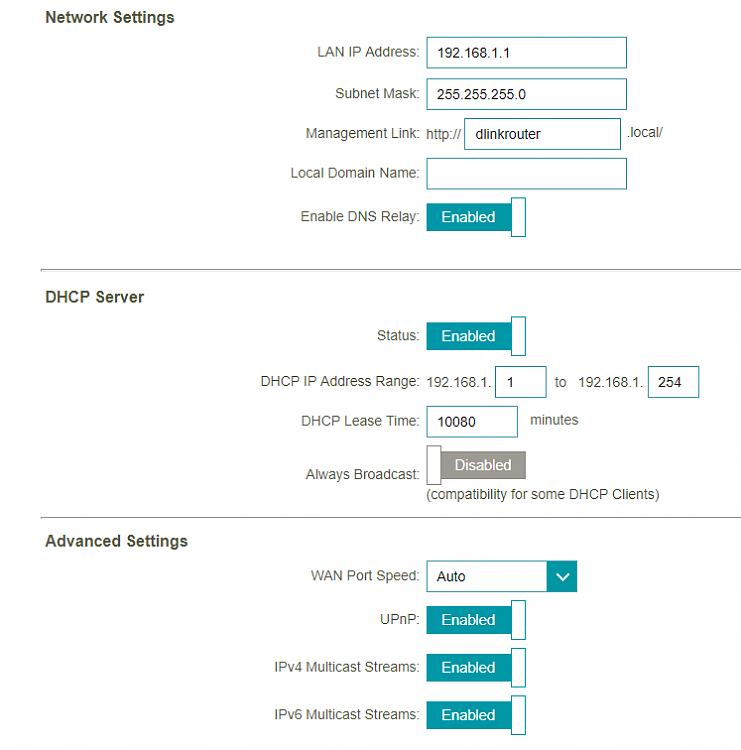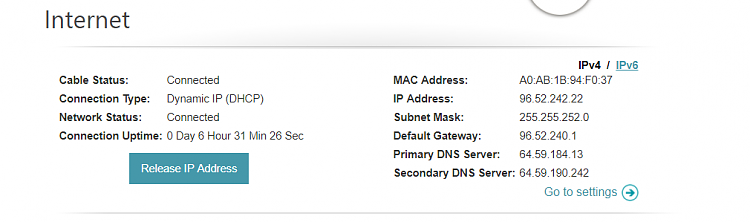New
#1
Wifi Devices connecting to the wrong subnet
I just installed a Dlink DIR-890L and it is setup to assign devices to the range 192.168.1.1 to .254
However, it seems that when most of my devices connect they are ending up with an IP address that is 192.168.0.something.
This is causing the device to be able to connect to the router but not to the Internet. It has happened with my laptop, 2 cell phones and wireless thermostat. I have no idea why. Right now I am going into each device and changing the default IP and then manually changing its gateway to 192.168.1.1 (it's also coming up wrong)
I have no idea why this is happening.
I see this in the router settings but there is no where to change the default gateway but I'm not sure if I need to and so far I have been changing it to 192.168.1.1 on all the devices that I have to manually configure/
Any suggestions?


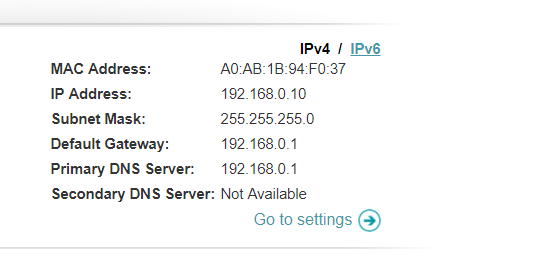

 Quote
Quote