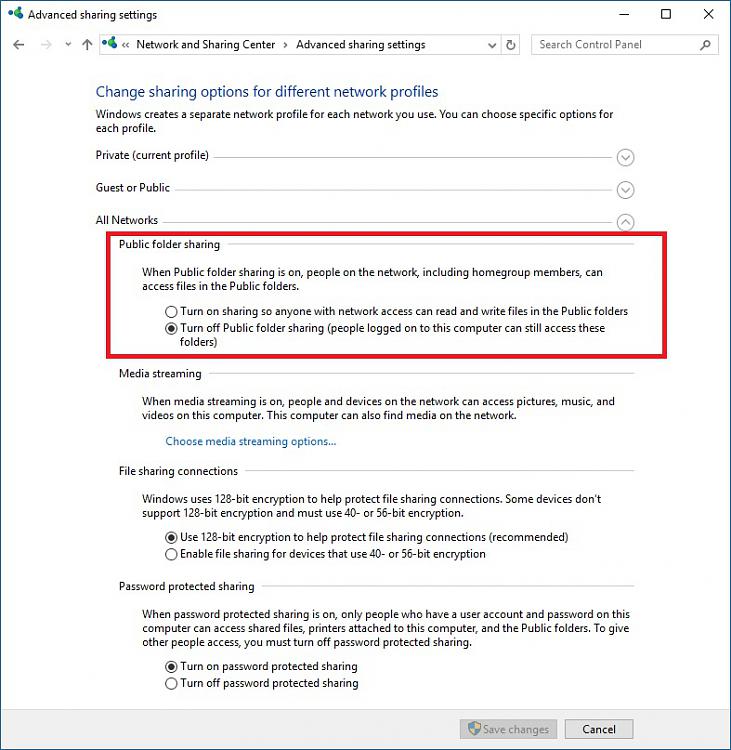New
#11
User folders State is Shared.
-
-
New #12
-
New #13
-
New #14
-
New #15
I think I'm going to say these folders became shared between the admin and standard user accounts because I granted access to them from the admin account... I will head over to the admin account to see if the the sharing tab is in the right click properties of those folders. There is no sharing tab in the properties of those folders when right clicked from the standard user account.
-
New #16
-
New #17
Nope no sharing tabs here:


Edit: In this case the whole Users folder is shared.
-
New #18
-
-
New #19
Nope, turned off.
Are you sure this sharing state cannot be shown simply because of sharing between multiple users of a machine rather than over a network?
-
New #20
Hey Kol12,
See if you can get the Sharing Tab back, which should help you address the issue your having.
1. Make sure the following 2 Services are running and set to Automatic
a. Security Accounts Manager
b. Server
2. Use regedit and navigate to following key and check it.
a. HKEY_CLASSES_ROOT\Directory\shellex\PropertySheetHandlers\Sharing
b. REG_SZ and Data {f81e9010-6ea4-11ce-a7ff-00aa003ca9f6}
3. If the Sharing folder does not exist, create it.
a. Right Click on the PropertySheetHandlers folder, select New > Key, and name it Sharing
b. If the Data is blank, double click on it and paste in {f81e9010-6ea4-11ce-a7ff-00aa003ca9f6}
4. Close regedit, and open the properties of a folder. The sharing tab should be there, if not then reboot and check again.
Related Discussions


 Quote
Quote