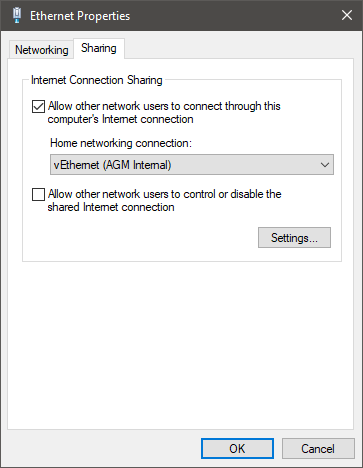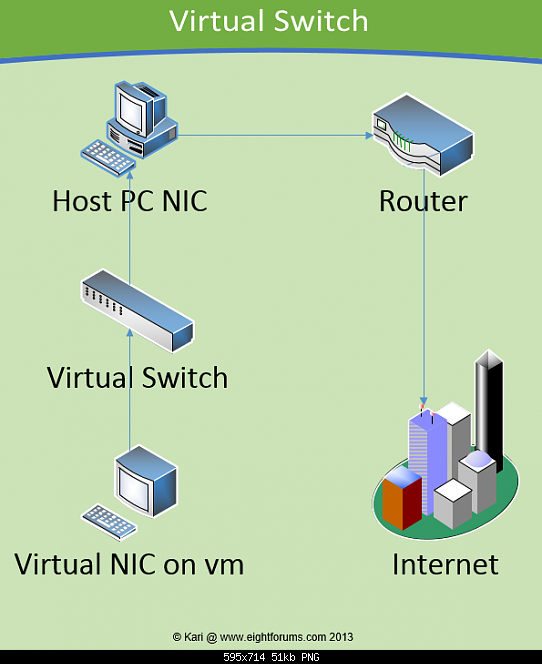New
#1
Win10 Accesses the Internet With Hyper-V's Virtual Switch
After adding Hyper-V to Windows 10 Pro, Windows now accesses the internet with the virtual switch I created for Hyper-V instead of my Ethernet connection. Why isn't Windows 10 using my Ethernet connection?


 Quote
Quote