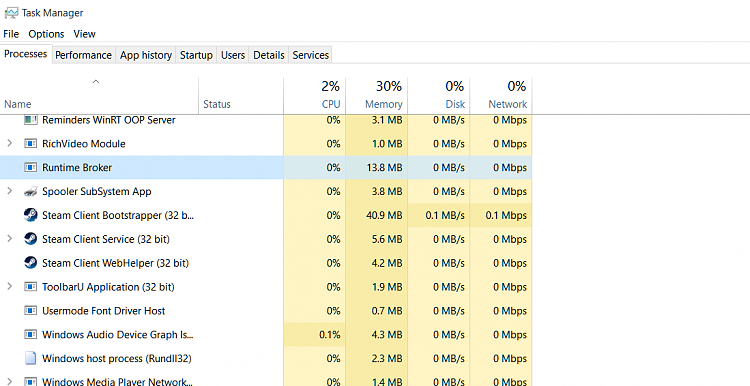New
#41
Hello guys! I'm not sure what works for me will work for you too but the way I get rid of this problem I have on every startup (not always though) is simply clicking on a photo (in order to open the photo app). I probably should also mention that backgroundTaskHost.exe is also consuming "almost" the same amount of CPU as RuntimeBroker.exe does on my PC simultaneously along with Runtime Broker!


 Quote
Quote