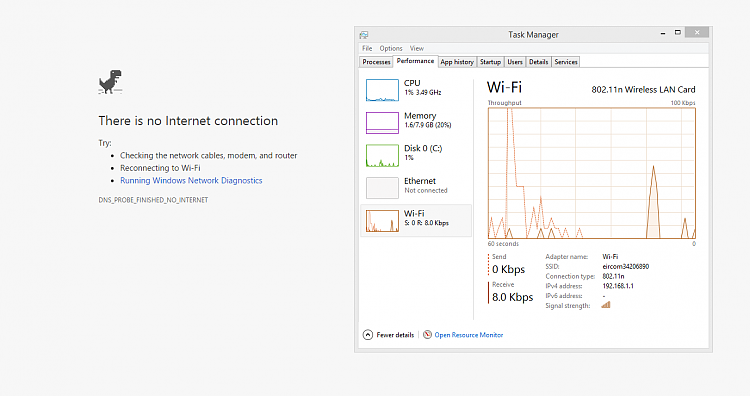New
#1
WiFi not working on windows 10, connects but no internet.
As you can probably tell by my username I have exhausted all efforts, i've been trying to fix this for 2days now, installed/reinstalled 4 different OS trying to fix it and I cannot find a solution, it always worked before.
Basically when I connect to my router I get full bars and its showing as connected with internet, if I go to do ANYTHING at all that requires an internet connection (opening webpages, downloading) etc. it just says no internet connection, OCCASIONALLY it will go very slowly for a while before ending itself again. Also if I try to connect to my phones hotspot it connects fine and everything works.
Other devices in the house work fine, other laptops, phones etc. all connect fine. The most mind boggling thing about this is it works fine in ubuntu, I can connect to my wifi fine and everything is good, but on windows 7/8.1/10 it does not work (yes i formatted numerous times installing these OS and it took me forever and a lot of lost data). Some more useful advice: when i just install windows it works fine, but as soon as i restart it no longer works.
I have tried so many things its hard to list them all but i'll try:
troubleshooting, ipconfig /flushdns, netsh stuff, reinstalling OS, disabling and re-enabling wireless, reinstalling drivers, resetting router, checked that my mac address wasnt blocked.
If anyone has any idea please let me know, I greatly appreciate it.
This is what my network activity looks like in task manager: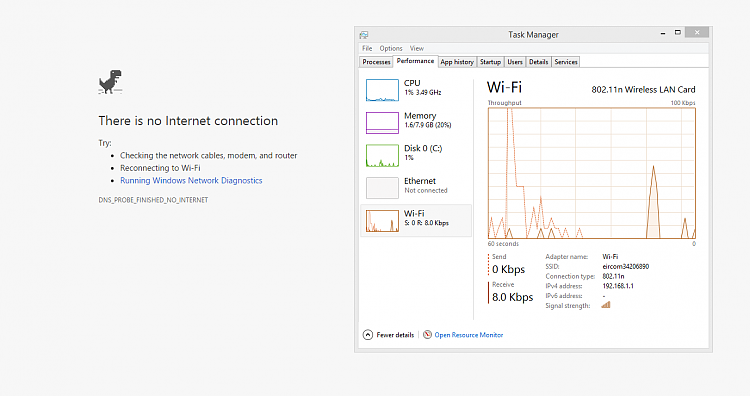
Last edited by losingmymind; 25 Feb 2017 at 08:55.


 Quote
Quote