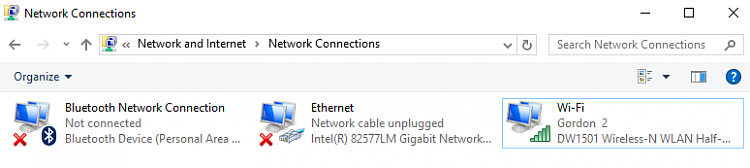New
#1
Laptop no longer connects to other computers on home network
We have 2 desktops and one laptop all running windows 10. I had to do a Windows reset on the laptop a few days ago after installing Malawarebytes 3 trial version. Since then, I haven’t been able to connect the laptop to either of the PC’s, or the PC’s to the laptop. The PC’s do connect to each other and there were no problems before the reset.
Nothing else has changed. I’ve read of many with the same problem except they could connect one way, but not the other. Everyone seems to have found a different solution. There are too many variables for me. I’ve always had this mental block about networking and never quite grasped the whole Homegroup thing, so I’m confused about what goes where.
I have tried several things to no avail and have gathered info on all 3 devices below, however I haven’t been working with PC1, just the other 2 to try to figure this out. IP address are what I assume constitutes the same address: xxx.xxx.xxx.4, xxx.xxx.xxx.5, xxx.xxx.xxx.7). All matching except last digit. Router is completely different.
PC1 - husbands desktop named OWNER-HP, Win10 up to date
PC2 – my desktop named GENA-PC, Win10 up to date, 4 users (Gena, Guest, Business, Backup), Windows sign on options – Microsoft password, PIN
PC3 – laptop named LAPTOP, Win10 up to date, 4 users (Gena xxxx, Gordon, Presentation, test), Windows sign on options – local password, PIN (same as above PIN)
I’m working from GENA-PC user and Gena user, both admin accounts.
When trying to connect to PC2 from the laptop I get the following screen:
When trying to connect from PC2 to the laptop I get:
Below is a screenshot of the Credentials Manager on PC2:
On the laptop there are no credentials entered. I tried entering credentials for PC2 following the protocol for the others from the above screenshot, but I still couldn’t connect from the laptop, so I deleted the entry I didn’t think to try from PC2 at that time. Also when I typed in those credentials, “Persistence” came up Enterprise vs Local Computer as on the others. I have no clue if that really means anything.
Under advanced sharing>Homegroup options I have “Allow Windows to manage homegroup connections” checked. Network discovery-automatic setup… are on, file and printers sharing is on.
Under All Networks I turned off password protected sharing on Laptop and PC2 but now see that even though I tell it to save changes, when I go back on PC2, that setting is back to ON. It remains OFF on the laptop.
From Laptop:
I don’t know if anything here matters?
SSID: Gordon
Protocol: 802.11n
Security type: WPA2-Personal
Network band: 2.4 GHz
Network channel: 6
IPv4 address: xxx.xxx.xxx.4
Manufacturer: Ralink Technology, Corp.
Description: 802.11n Wireless LAN Card
Driver version: 5.0.48.0
Physical address (MAC): 1C-65-9D-1E-EE-2F
I just now found the below. It seems laptop is looking for a Workgroup, but PCs are on Homegroup? How would I change that, if that's the issue? First one is PC2, second one is Laptop



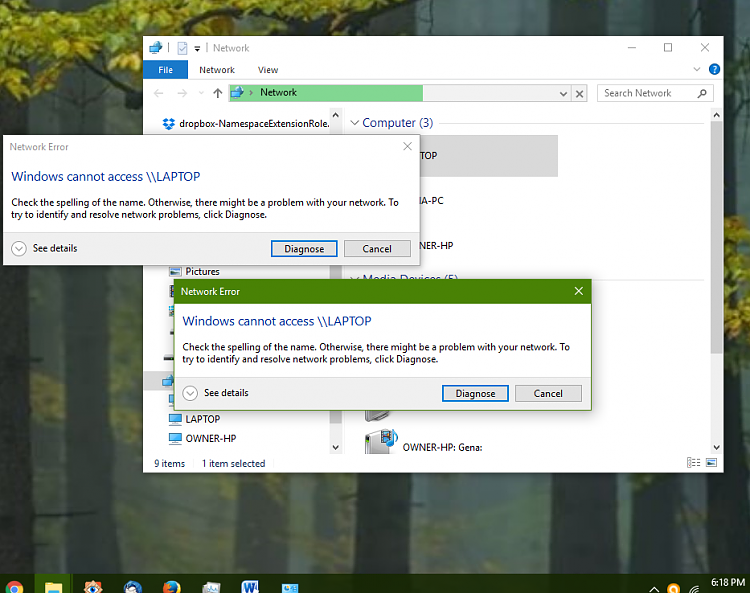




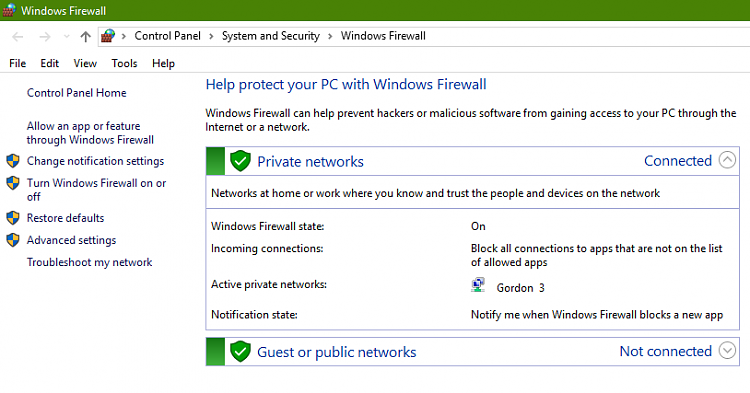

 Quote
Quote