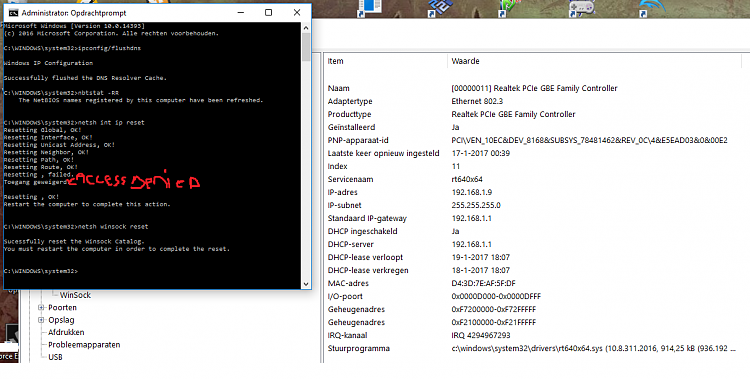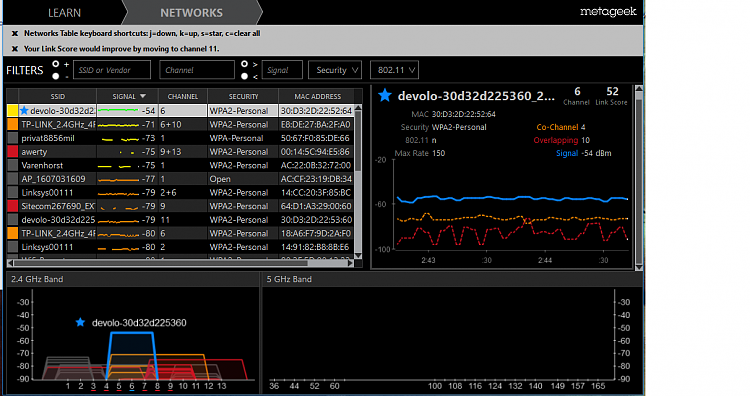New
#1
Windows 10 recognised network but no internet connection(ethernet)
Hello,
Yesterday the ethernet connection to my wifi range extender dropped randomly. I've had this problem specifically with a LAN connection before, but have always been able to sort it out by resetting the connection between the router and the extender, which are connected through power socket. Now the wifi connection randomly drops and is unreliable which is to be expected as it was never that strong to begin with, as well as the ethernet connection showing no forms of life at the moment. From troubleshooting the only error that's found is "default gateway is not available" and in the network center both connections simply state "no internet".
I've tried changing from DHCP to an assigned IP-address for both connections using multiple DNS-servers, for example copying the result of the ipconfig/all command (results attached) as well as using Google's DNS servers, but this only seems to add another problem to the troubleshooting process while solving nothing.
I've tried downloading and installing new drivers for both network adapters and made sure that neither are handicapped by power eficiency settings. I've also tried using older versions of the drivers still present on my computer.
This has led me to think that the problem lies with the range extender but resetting the router or the extender hasn't worked out for me. The extender in question is a Devolo dLAN 500 duo powerline adapter. The other desktop in the household seems to have no problem connecting through the powerline to the router and has a reliable and fast connection.
Any help would be greatly appreciated. I have tried different things trying to solve this issue on myself and have reverted everything to the settings on which I had a connection until yesterday, but there's the possibility I've forgotten something.


 Quote
Quote