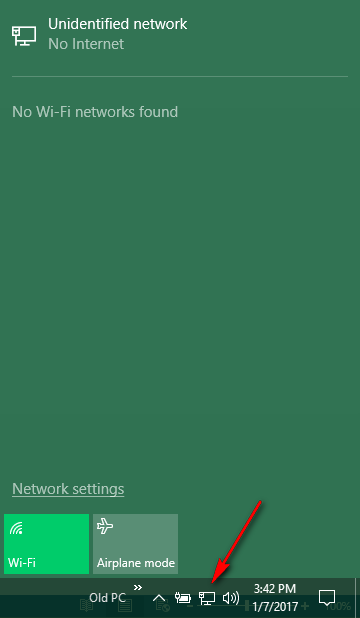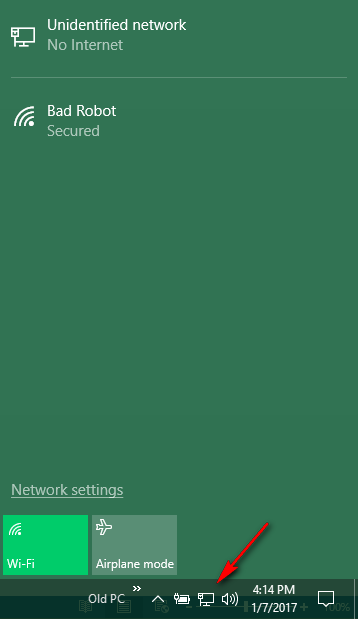Glad to see you figured it out and marked it resolved, When I woke up this morning I realized that I have not use these commands for a couple of years and wondered if they still work. Even though you resolved it i'm figured I might as well post my results.
It's a boring Saturday so I decided to document what I would do to accomplish what I think you are trying to do.
Before I start I looked at the WiFi networks I was receiving and the total was 9 and one of those belonged to me.
Note:For Privacy reasons I will not show the 8 WiFi networks that do not belong to me that are near me.
1:
I wanted to make sure I am starting from a clean state and have no filters enabled.
Code:
netsh wlan show filters

I had no filters but if i did i would of deleted them first:
Delete Allow list filters
Code:
netsh wlan delete filter permission=allow ssid="WLAN name" networktype=infrastructure
Delete Block list filters
Code:
netsh wlan delete filter permission=block ssid="WLAN name" networktype=infrastructure
2:
Next I blocked every SSID:
Code:
netsh wlan add filter permission=denyall networktype=infrastructure

As I expected when I clicked on my network icon in the lower right hand side of the screen there were no WiFi networks displayed.
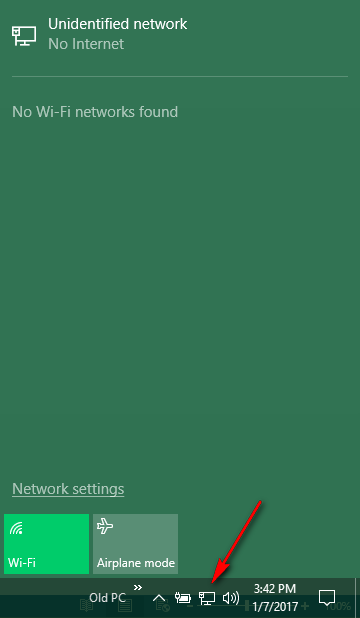
3:
Now that I got what I wanted Iím going to add my WiFi router.
Code:
netsh wlan add filter permission=allow ssid="Bad Robot" networktype=infrastructure

As expected now when I click on my network icon in the lower right hand side of the screen only my WiFi is visible.
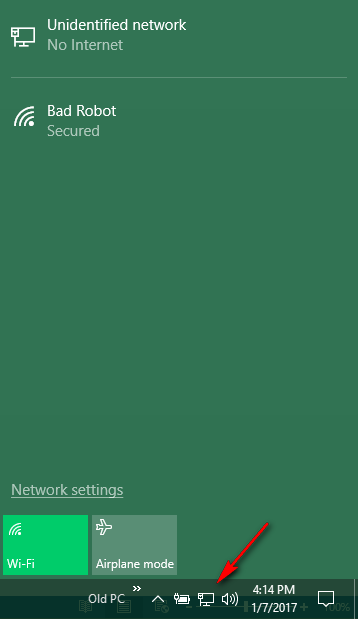
Although in theory the way you did it should work the same as the way I did it I would try my way and see if works the way you expect.


 Quote
Quote