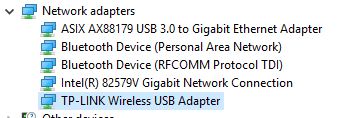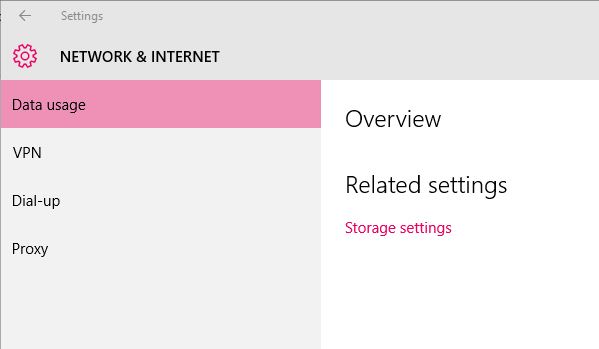New
#1
Tried to update NIC driver to Win 10 driver now all NICs are missing
I have an ASUS P9X79pro with Win 10 ultimate? that was upgraded from Win 8. I have a multi boot system with old versions like Win 7, Win 8, etc.
I have been noticing that my Giga network will sometime reset from 1000 to 100 so decided to upgrade the drive to the Win 10, 64bit driver. The installation failed and I donít recall what the issue was. Sorry, I didnít expect to be in this much trouble so I just went ahead to fix the problem
The status now is that all NICs that I have or add to the system shows up nicely in the device manager under network adapters but when I look at the Network and Sharing Center, there are no networks.
I have deleted all the network adapters, rebooted and the devices are repopulated in device manager but no networks are available in the Network and Sharing Center.
I have tried adding various other network adapters like 2 USB Giga Ethernet adapters and 3 different WiFi USB devices. 4 of them are new, Win 10 compatible devices. They all show up in device manager and nothing in Network and Sharing Center.
Basically, it sees the network adapters in device manager but the Network and Sharing Center says I donít have any devices.
I tried to restore to before the diver update but I donít have a restoration point. I also donít have a backup to restore.
It looks like I need to remove all network software from Win 10 and reinstall it.
Any ideas how to fix this?
Last edited by Bill Kalbo; 24 Oct 2016 at 12:33.


 Quote
Quote