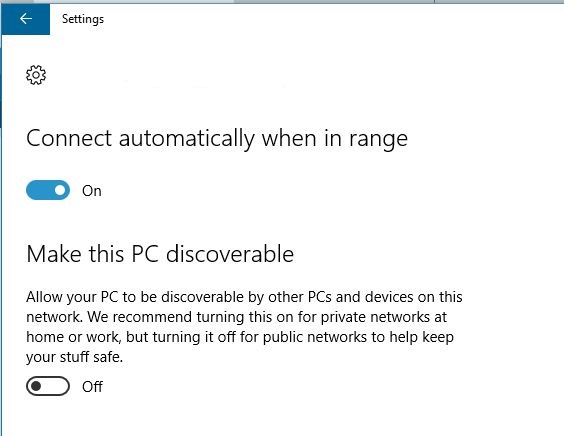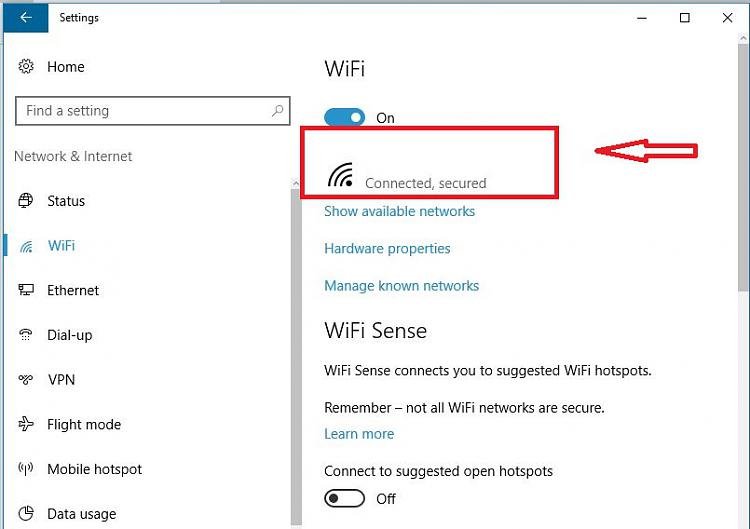New
#1
Need to make network connections private
Hello,
I have tried for 3 hours tonight to get my computer to connect to the Internet at my dad's house and I cannot do it. I have tried many of the tings listed in other posts and no results. I am wondering If I can no longer set up new WiFi spots on my laptop at this point. In the control panel network center I see it says public access. In the homegroup page there is no link to make it private. I have tried to get the command screens to pull the registration entries. They are not found. I see on clicking the blue links in the network center that my computer is set in guest or public, and no button to change it. Please help.


 Quote
Quote