New
#1
Windows 10 randomly drops internet access after upgrade from Windows 7
Common one this one, but in our case it wasn't a driver issue - it was a DNS issue!
For us, this problem all seems to centre around DNS. Windows 10 seems to occasionally and randomly change which network adaptor it's going to route DNS requests to. For those who don't know - DNS is a system whereby a name like www. google. co.uk gets converted to a unique machine address such as 182.43.11.202. DNS servers are external computers that provide this service. If this service doesn't work properly, you won't be able to browse any websites properly.
One solution if you're using WiFi is to disable your Ethernet adaptor in Windows by going into Control Panel -> Network Connections:
This will force Windows to always use your WiFi connection for DNS requests.
So how about if you use your Local Area Connection for something else - maybe for NAS (Network Attached Storage such as an external hard drive)? My father has such a set-up, with a static IP address at each end, so that he can access shared storage. However for some reason Windows was asking this connection for DNS, which obviously wouldn't work!
(You can confirm this by opening a Windows command window and typing nslookup and pressing Enter. If it shows the IP address of your LAN adaptor instead of the Wireless adaptor, this is what's happening.)
The fix is to go into your Local Area Network adaptor Properties (same menu as shown in the picture above), then go to Internet Protocol Version 4 and click Properties, then click Advanced, then select the DNS tab. If there are any entries in the "DNS server addresses, in order of use" box, then click on each in turn and click Remove.
It would be worth making a note of anything in there before you Remove them, just in case!
Note that if you access a share on an Ethernet link by a share name (e.g. \\Share\xxx) then you may need to change this to use the device's IP address (e.g. \\192.168.2.1\share).
Hope this helps - it sorted out our network problems immediately, as Windows then always used the only DNS server it knew about, which was the WiFi one.
For reference this was a non-Broadcom WiFi dongle and updating all the drivers both for the WiFi and the LAN made no difference - it was definitely down to the DNS issue.
Good luck all!
Richard
Last edited by rgledhill; 13 Jul 2016 at 02:29.


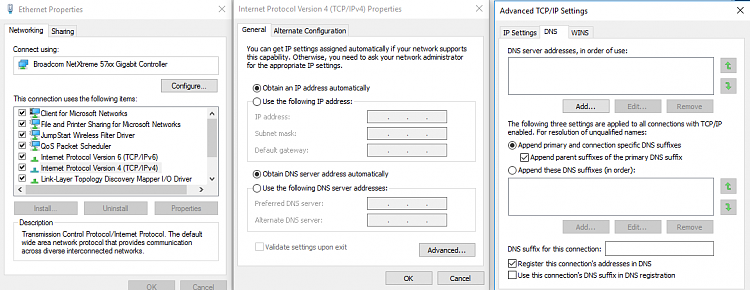

 Quote
Quote