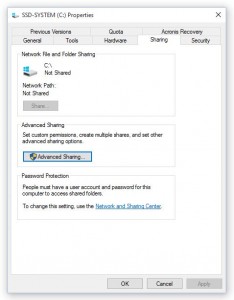New
#21
I've been accessing my Win10 network computers using WiFi at home with my Samsung Galaxy S7 running X-Plore. This has worked quite well until the latest Fall Creators Edition (1709) came out last month. Two of my three computers updated right away and I immediately lost access to them. The third was still fine until it updated yesterday and now I have no access. This has to be something with the increased security in the new windows release, but I haven't found out what to tweak yet. I did try turning off the new Windows Defender Firewall on the local network as a test, but it didn't make any difference.
There has to be a way to get the android stuff to connect. If anyone has any ideas, I'd love to hear them.


 Quote
Quote