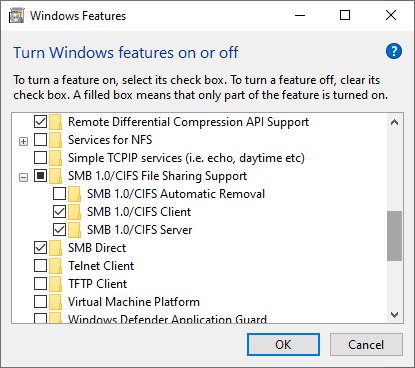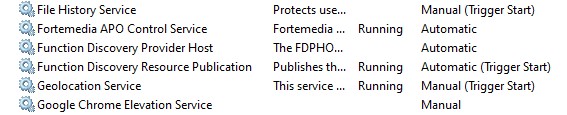New
#1
File Sharing - Problem Copying Files With File Explorer
With Win7 support gone, I finally got 2 Win10 x64 Pro v1909 machines up and running. Like so many other Win10 users, I have struggled to get network sharing to work. I have Googled, read and followed countless procedures and suggestions over the past few weeks, ad nauseam. The only suggestion I got to work was to enable the less secure SMB 1.0/CIFS Client. I don't like this solution, but it worked.
My (old) printers are USB connected to my desktop and I can print to them just fine from the laptop. No problem.
My issue is with using File Explorer to copy files between the 2 systems using drag and drop. In short, I can drag a file FROM the other PC and copy it, but I can't drag a file TO the other PC and copy it.
When I try to drag a file TO the other PC, I get this red NO symbol:
Yes, I have set Advanced Sharing and Permissions to Full Control for these folders on both systems.
Am I still missing some setting, or is there a know bug/limitation?

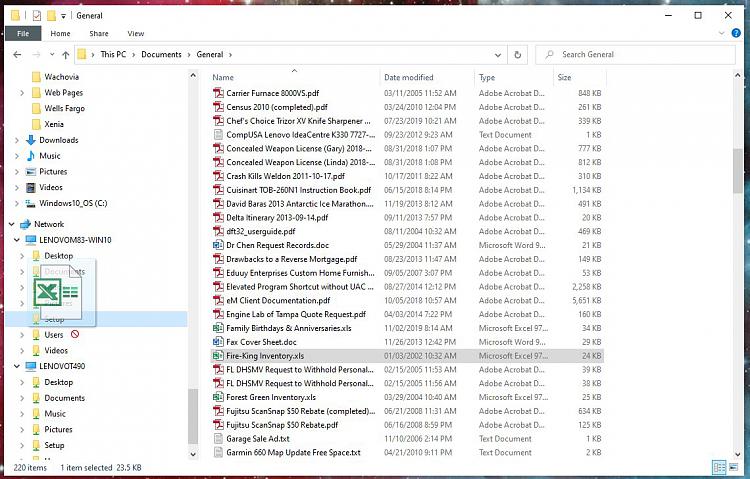
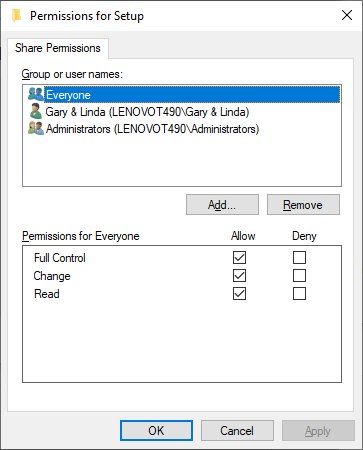

 Quote
Quote