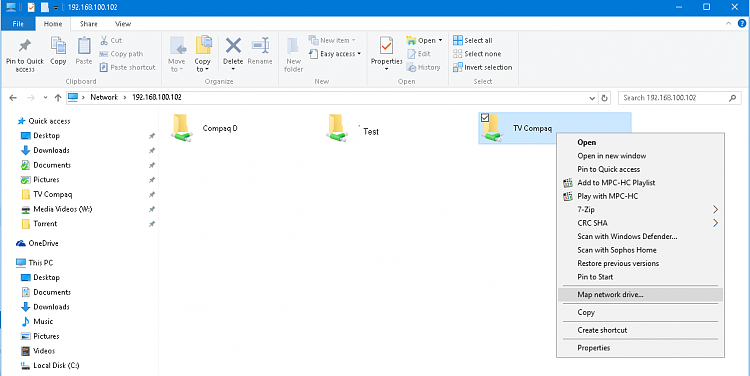New
#1
networking
i have just bought several new computers with win 10 installed.
I have set up credentials on all pc. The domain name is same for all, the pc anme and pw are all correct yet it will not connect to some of the pcs. says some protocals are missing.
I have tried everything but cannot seem to solve this problem
Can anyone advise what to do next please


 Quote
Quote