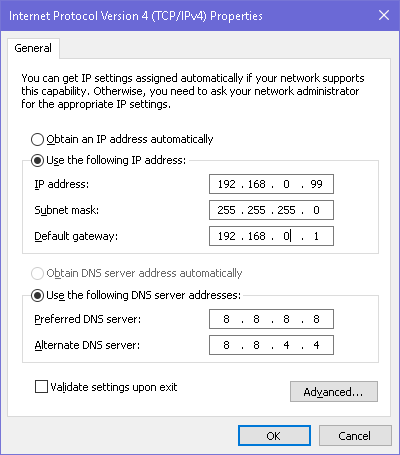New
#1
No network connectivity
Hi, I suffer total loss of network connectivity after a computer crash.
I am on win 10 x64
Here is my ipconfig /all, hopefully someone can spot what is wrong:
C:\WINDOWS\system32>ipconfig /all
Windows IP Configuration
Host Name . . . . . . . . . . . . : Xello
Primary Dns Suffix . . . . . . . :
Node Type . . . . . . . . . . . . : Hybrid
IP Routing Enabled. . . . . . . . : No
WINS Proxy Enabled. . . . . . . . : No
Ethernet adapter Ethernet:
Connection-specific DNS Suffix . :
Description . . . . . . . . . . . : Intel(R) Ethernet Connection (2) I218-V
Physical Address. . . . . . . . . : 10-C3-7B-A1-3E-4D
DHCP Enabled. . . . . . . . . . . : Yes
Autoconfiguration Enabled . . . . : Yes
Link-local IPv6 Address . . . . . : fe80::35c2:8a75:1fb4:66d8%9(Preferred)
Autoconfiguration IPv4 Address. . : 169.254.102.216(Preferred)
Subnet Mask . . . . . . . . . . . : 255.255.0.0
Default Gateway . . . . . . . . . :
DHCPv6 IAID . . . . . . . . . . . : 185647995
DHCPv6 Client DUID. . . . . . . . : 00-01-00-01-1D-55-A6-7B-10-C3-7B-A1-3E-4D
DNS Servers . . . . . . . . . . . : fec0:0:0:ffff::1%1
fec0:0:0:ffff::2%1
fec0:0:0:ffff::3%1
NetBIOS over Tcpip. . . . . . . . : Enabled
Tunnel adapter isatap.{C0C4496D-EA53-4D75-BFEF-FC6EEC652592}:
Media State . . . . . . . . . . . : Media disconnected
Connection-specific DNS Suffix . :
Description . . . . . . . . . . . : Microsoft ISATAP Adapter
Physical Address. . . . . . . . . : 00-00-00-00-00-00-00-E0
DHCP Enabled. . . . . . . . . . . : No
Autoconfiguration Enabled . . . . : Yes
C:\WINDOWS\system32>
Windows troubleshooter reports that "One or more network protocols are missing on this computer".
Some other info: i am unable to connect to 192.168.0.1, which is my router's home page. I can load this page on my laptop if i connect my laptop with ethernet, so the router is fine.
Last edited by Xelot; 04 Feb 2016 at 11:02.


 Quote
Quote