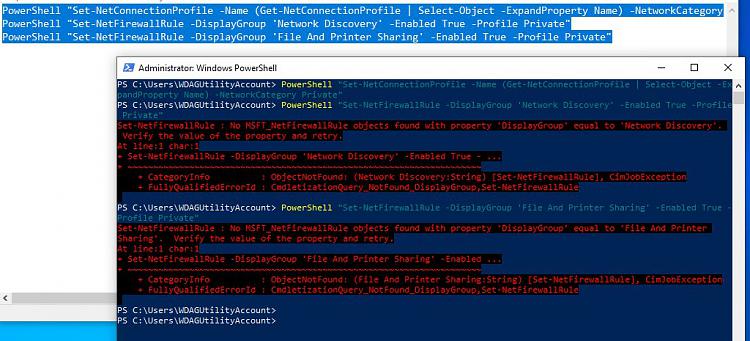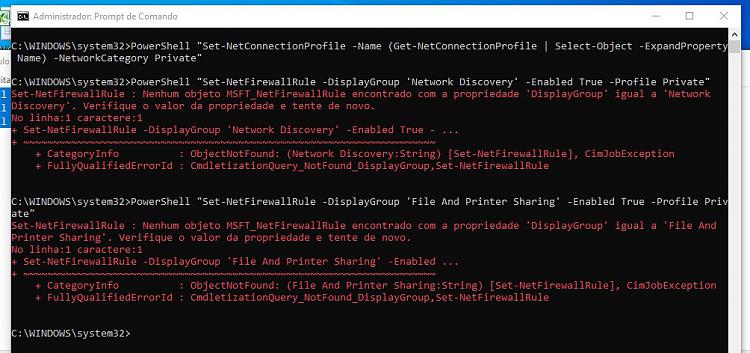New
#1
configurating windows 10 network share through .bat file
hi everybody, im sorry by my english...
i want to configurate my windows 10 network throug the .bat
i am going to give an simple exemple about what I need below
exemple:
show simple files in windows explorer (.bat)
REG ADD "HKCU\SOFTWARE\Microsoft\Windows\CurrentVersion\Explorer\Advanced" /V FileHideExt /T REG_WORD /D 00000000 /F
below i am going to show how do I want the network configurations to be
thanks by any help



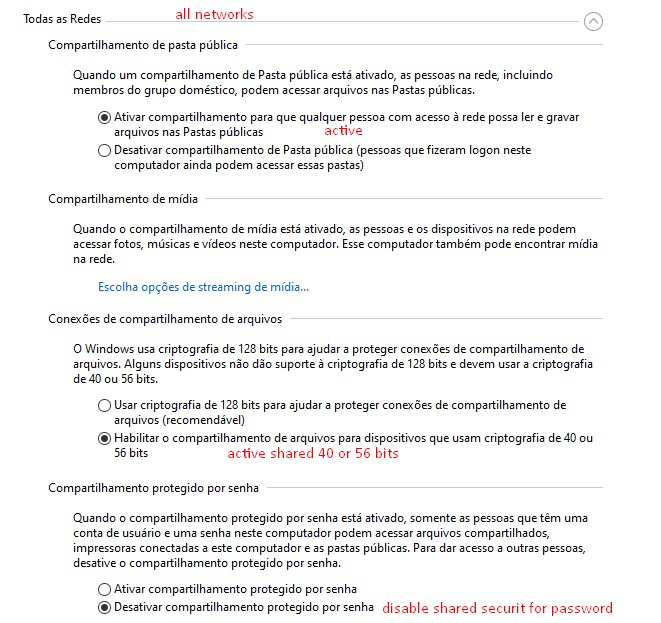

 Quote
Quote