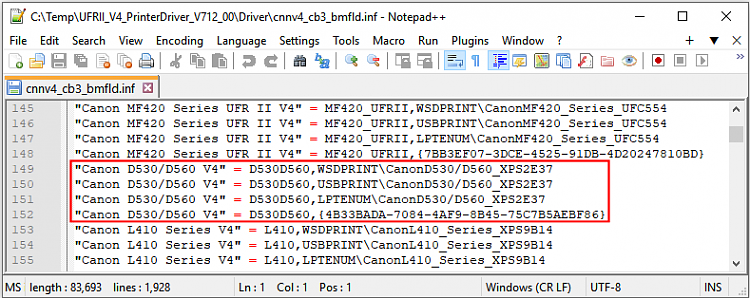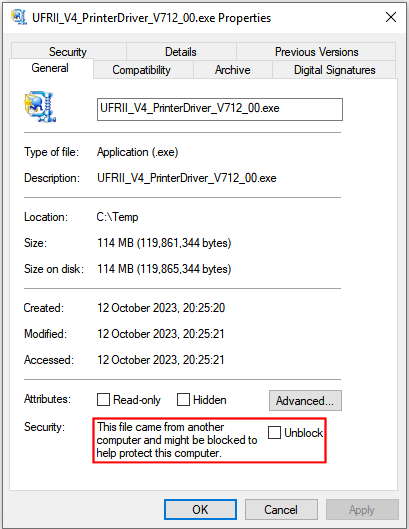New
#1
Shared printer can't be used over WiFi
I’ve been pulling my hair out for the past two months. I have continuing issues with a USB Canon laser printer installed after a clean Win 10 installation on the host computer, including sharing it to my laptop over WiFi. Both computers are running Win 10 ver 22H2, build 19045.3448. I'm also using the latest version of Canon's printer driver on both devices.
Prior to the clean install, the printer worked perfectly with both computers. I’ve since installed, uninstalled and reinstalled the Canon driver and the printer devices multiple times on both, and restarted the print spoolers more times than I can count. I finally have the printer working (again) on the host computer, the one to which the printer is connected via USB. However, in Device Manager, the Event Log still shows the driver as needing “further installation.” I have yet to figure out how to resolve that.
On my laptop, the printer is recognized by Windows. However, sending a document to print from that device still fails – no error message, it just goes to the queue / spooler, and sits there until I delete it. When initially installing the printer on that device, Windows repeatedly returned a “Cannot connect to printer” message. Device Manager does not show any printer available, although it DOES show a print queue for it. I suppose that may be because there’s no printer physically attached to the laptap. It only connects over WiFi to my desktop, the host computer.
I should add that using WiFi to remotely access files on my host computer still works fine. Only the printer is causing problems. Also, printer troubleshooting doesn’t result in any solutions. I’ve even twice updated the Realtek network driver, and still, nothing.
Also, I can physically connect the printer to my laptop via USB, and I'm able to print. The problem is getting it to print over WiFi.
I appreciate in advance any suggestions from anyone.
Thanks.


 Quote
Quote