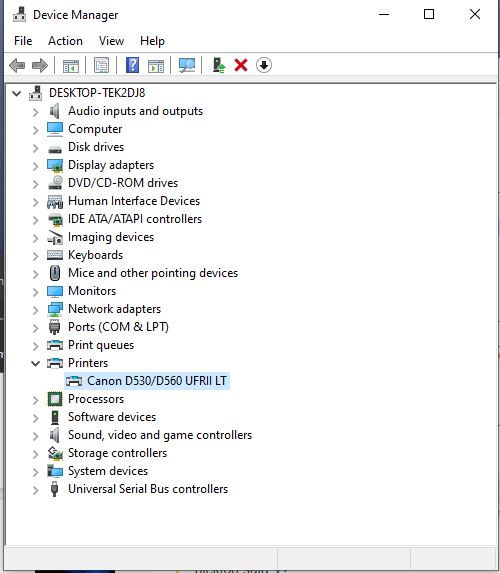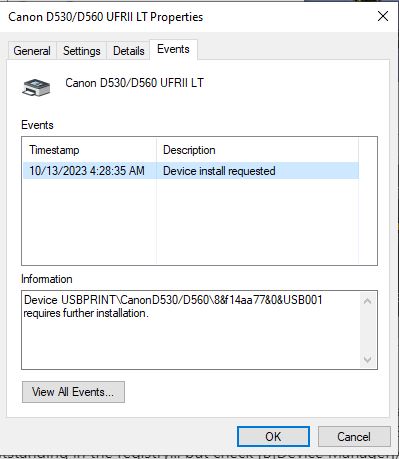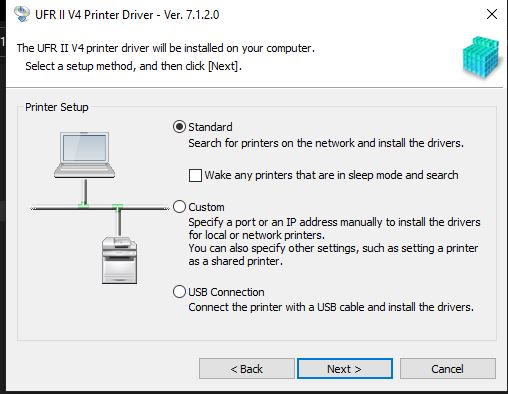New
#21
Regarding your Q8 and Q9, the answer is no to both. On the host, I removed each Canon instance in "Devices and Printers", removed each Canon device in "Device Manager", uninstalled the ScanGear software in "Programs and Features", then re-booted. I then disabled AV, disconnected the USB cable and ran the install for v7.12 using Custom install and selecting options for Default Printer and Shared Printer. I then reconnected the USB cable and checked Devices and Printers, and both the ScanGear device and v7.12 device were shown (???). Device Manager showed only the ScanGear device under Printers, both devices under Print Queues, and NOW a D530/D560 UFRII LT entry in Other Devices. The Other Device shows that a driver is not installed. The two Print Queue devices show to be successfully configured. The device in Printers still shows "further installation required." The Imaging Device that was shown previously, is now gone, unfortunately.
I'll have another go at all this tomorrow.
"Say goodnight, Gracie . . ."
- - - Updated - - -
Back at it bright and early. Following are the steps taken this a.m.:
1. Disabled MS Defender AV.
2. Devices and Printers – Uninstalled all Canon devices.
3. Device Manager – Uninstalled all Canon devices under Imaging Devices, Print Queues and Printers.
4. Programs and Features – Uninstalled all Canon software, except ToolBox (Scanning software).
5. Disconnected printer USB cable.
6. Powered off printer.
7. Re-booted PC and disabled AV again.
8. Ran Canon V7.12 driver installer as Administrator.
9. Re-booted PC.
10. Disabled AV again.
11. Powered on Printer.
12. Re-connected printer USB cable.
13. Confirmed that printer appeared in Devices & Printers and Device Manager.
14. Confirmed that driver software was shown in Programs & Features
15. Checked Device Manger for event status.
Event Log showed that both the Imaging Device driver and Printer driver “needed further installation.”
1. Repeated steps 1-7 above.
2. Ran Cannon V4101 driver installer as Administrator.
3. Repeated steps 9-15 above.
Event Log showed that both the Imaging Device driver and Printer driver “needed further installation.”
1. Cracked open a new bottle of Scotch . . .


 Quote
Quote
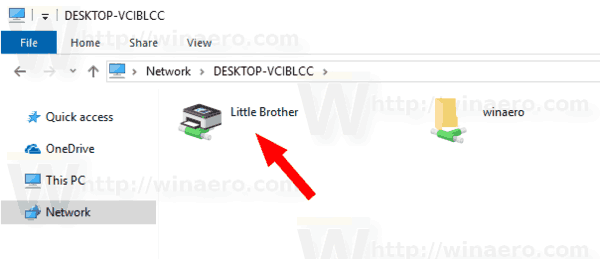 .
.