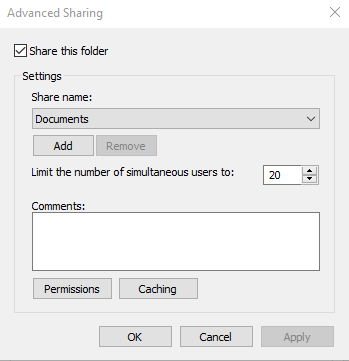New
#1
Problem with Permissions
I'm trying to access some files on my computer, a folder named D:\Documents, from another computer that has been mapped to that folder to the letter S:.
This is the permissions on D:\Documents:
This is the error I get on the other computer:
Both computers have an administrator user with the same name and password, and both computers are members of the same workgroup.
Both computers are Windows 10 version 22H2 (19045.3324).

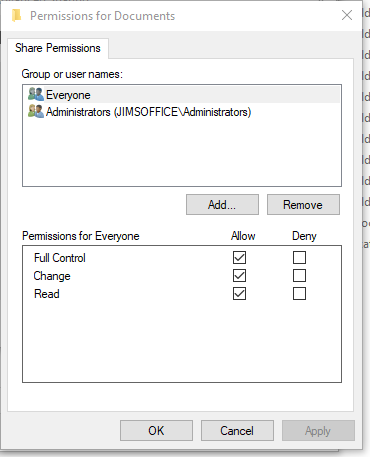
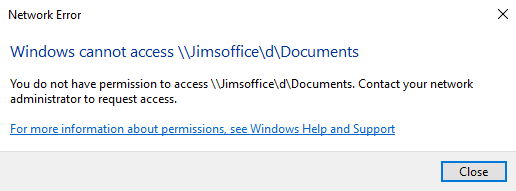

 Quote
Quote