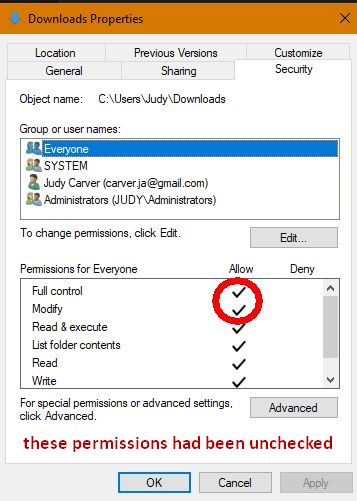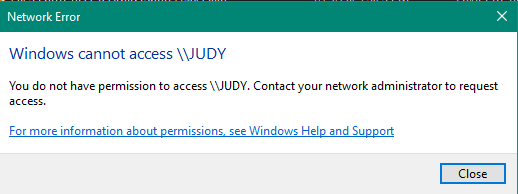New
#1
File Sharing Issue
We have 2 identical systems running Windows 10 version 22H2 which share our home wireless network. The downloads folder on each computer is shared with full control to "Everyone". (see attached images). The computer "JUDY" does indeed have full access to downloads on "JOHN". However, even though "JOHN" can read and copy files from downloads on "JUDY, attempts to rename or delete such files are greeted with a "file access denied" error. "JOHN" is informed that he needs permission from "JUDY" to do so. The real Judy is my wife and the real John pretty much needs permission from her to do anythingI did find this: "Ensure that both computers (your local and the network one) are connected on the same network." JOHN is on Wi-Fi (ORBI37); JUDY is on Wi-Fi 2 (ORBI37).
Could that be a problem?
Thanks for reading!
Regards,
John


 Quote
Quote