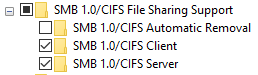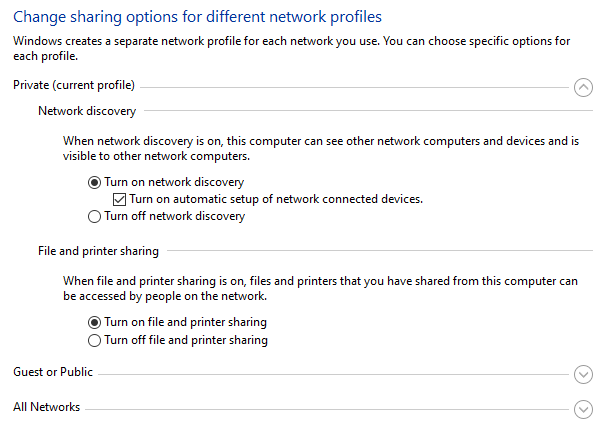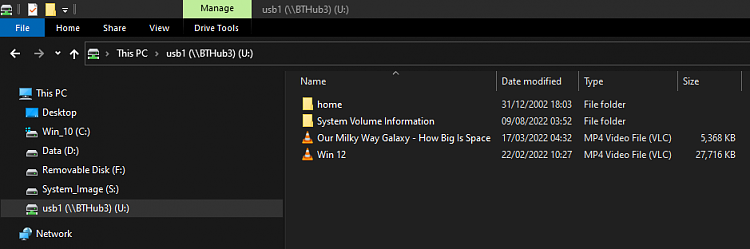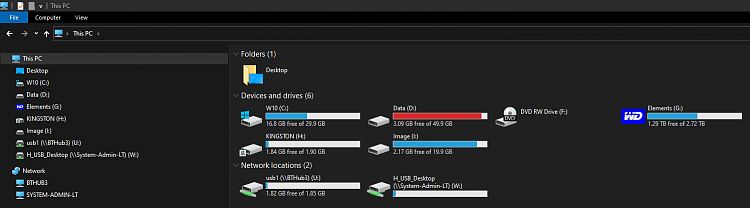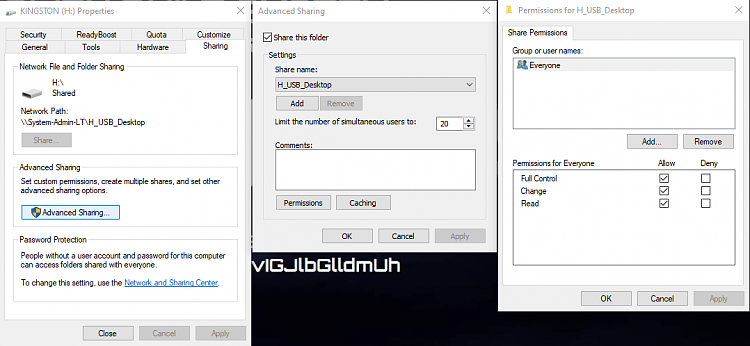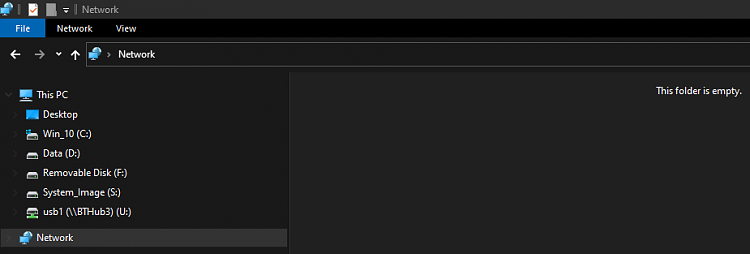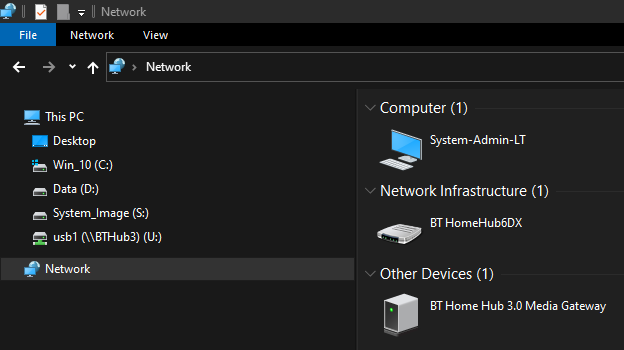New
#21
As a matter of interest, have a look at this post which suggests mapping from the commandline. Note that this advice is for a BT Smart Hub, not the BT Home Hub. Worth a try?
Unfortunately, despite the number of posts that it's possible, I also now read that the USB functionality for data connection was disabled on BT Home Hub 2's by an automatic firmware update in June 2019 and people subsequently began finding their previously working USB-attached HDD setups were broken.
I see similar reports with BT Smart Hubs in approximately the same time-frame. It appears BT may have released updated firmware across the board to disable SMB1 on their hubs thus rendering the USB ports useless for data connection. Apparently their range only supported SMB1, not later.
If so, the only possibly way I can think of moving forward is by replacing the BT firmware with Open-WRT... if it's a Type A BT Home Hub 3. Have a look at this Open-WRT article for more info. Note however that the link to the earlier BT firmware is now broken.
Last edited by RickC; 09 Aug 2022 at 19:21.


 Quote
Quote