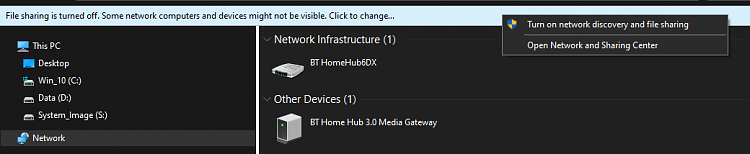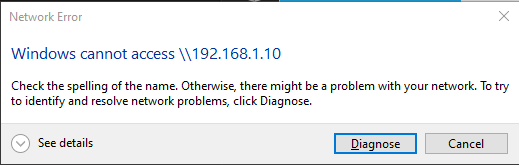New
#1
BT - Attach Secondary HUB to Current HUB to use USB as Shared Drive
I have BT [ British Telecommunications ] fibre with aSmart Hub 2that has a singleUSB Port. TheUSB Portis ONLY a charging Port [ridiculous I know] as confirmed by BT themselves and various websites.
I have been told that I can connect aHome Hub 3to my main Router and use theUSB Porton that to insert a USB. This is confirmed by YouTube videos and different websites that I have visited. The USB needs to be formatted asFAT32,NOTNTFS, again confirmed from various sources.
The main objective is to leave the USB connected to theHome Hub 3so that I can share files etc between my Desktop and Laptop when needed.
So far so good., but here is where my lack of knowledge comes into play, although I have watched YouTube videos.
I left myWi-Ficonnected and leftSMB 1.0unchecked.
I first need to change the settings of theHome Hub 3, easy I hear you say. Well, I powered it up and reset it. I turned it off, plugged a Yellow Ethernet cable in [ Which Port should I be using on the Router ? ] and connected the Router to my Laptop, and powered it up.
I waited for it to completely power up and then entered theDefault Gateway Addressin Google Chrome. It didNOTrecognise it, it just opened the current Router, although it showed up in the connections as . . .
It didNOTshow inipconfig.
I know that once I am able to get into the Settings, that I need to DISABLEDHCPand change theDefault Gateway Addressas it is the SAME as my current Router. I was going to change it to255at the end. I also need to change theFirewallto OFF, thePnPto OFF, and theConfigurationto DISABLED.
It is probably the order of events that I am getting wrong !
Has anyone got any ideas please.
Thanks.


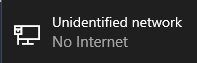

 Quote
Quote