Hi Kerynn
Welcome to Ten Forums.

After reading your post again, I decided to move things around in my reply.
If you're looking to tidy things up and remove all of your neighbors ssid's that you see on all your PCs, that's easy. I've filtered my neighbor's wifi's so my list displays only my networks.

You will require to run this command on each of your PCs.
From an elevated Command Prompt, type or copy & paste the following to block a wlan network from appearing;
Code:
netsh wlan add filter permission=block ssid="WIFI NAME" networktype=infrastructure
Or to remove the filter;
Code:
netsh wlan add filter permission=allow ssid="WIFI NAME" networktype=infrastructure
You may also remove extraneous wifi profiles that are no longer required following this procedure. These networks only appear when you explore Manage known networks (a local coffee shop, friend's house or airport wifi).
From an elevated Command Prompt, type of copy & paste the following;
Code:
netsh wlan show profiles
This will produce a list of wlan profiles saved on your PC.
Review the results and then use the following to delete the profiles not required any more.
Code:
netsh wlan delete OldWlanName


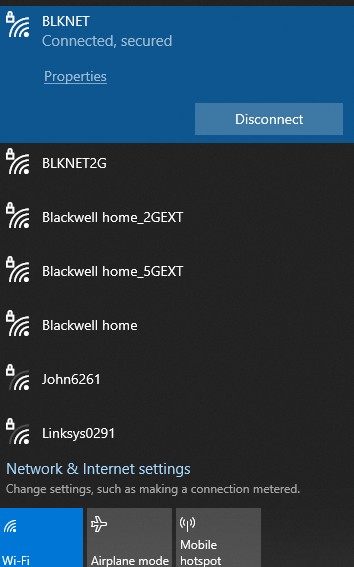

 Quote
Quote
