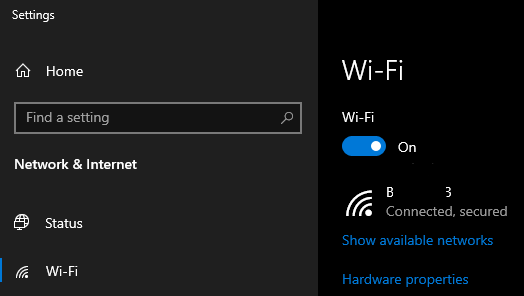New
#1
Losing Wi-Fi AFTER Sleep
Occasionally [NOTALL the time ], I have TWO problems, one of which I have a workaround for [ Problem 1 ], and the other is at present unsolved [ Problem 2 ], but BOTH occur after waking from sleep, whereby theWireless Iconin theTaskbarshows as a globe [NOWi-Fi andNOWi-Fi list ].
There isNOproblem withEthernet[ Wired ].
BOTH Problem 1, AND, Problem 2, work correctly if I perform aRestartbecause it Re-Establishes the Wi-Fi Connection.
I have tried MANY MANY different methods [ Looked at Log files, Event Logs, run PowerCFG Reports, etc, etc to name a few ] to resolve this, and if I were to list them ALL, this would make this post VERY VERY long indeed. Therefore I am happy to use workarounds until such time that I can address this again when I have more time.
Problem 1: [ Workaround ]
If theWi-FiDOES show inControl Panel > Network and Internet > Network Connections, then running the belowBatch Scriptgets me back online . . .
Code:@echo off echo. & echo Processing . . . netsh interface set interface "Wi-Fi" disable netsh interface set interface "Wi-Fi" enable & timeout /t 5 /nobreak >nul echo Current Network Adapter Status . . . netsh interface show interface echo. & echo Processing Complete. echo. & echo ^>Press ANY key to EXIT . . . & pause >nul & Exit
It only takes a few seconds andI can live with that. The bonus is that the above doesNOTrequire aRestart.
Problem 2:
If theWi-FidoesNOTshow inControl Panel > Network and Internet > Network Connections, I have toRestartthe Laptop to Re-Establish the Wi-Fi Connection, hence trying to find a Workaround rather than keepRestartingthe Laptop, which is OLD and takes a while.
[ Screenshots ]
WITHOUT Network Adapter
WITH Network Adapter
WITHOUT Network Adapter ERROR
Wi-Fi MISSING
Wi-Fi Adapter - Power Management
Wi-Fi Class GUID
[ Collection of Data ]
In order to get ALL the Wi-Fi information that I need, I have run . . .
Code:ipconfig /all wmic nic get name, index netsh interface show interface powershell Get-NetAdapter ^| format-list netsh wlan export profile key=clear folder="C:" netsh wlan show profiles netsh wlan show drivers netsh wlan show wirelesscapabilities netsh wlan show wlanreport
I also have the TWOQualcomm Atheros AR9285 Wireless Network Adapter System Filesthat are found in theC:\Windows\System32\Drivers[athwnx.sys&vwifibus.sys] folder. I also have anetathrx.inffile in theC:\Windows\INFfolder.
The above is just background information on PART of what I have performed SO FAR.
[ Workaround ]
MY QUESTION:
As I haveExportedtheWi-Fi Profile[ When FULLY working ] as an.xmlfile . . .
>netsh wlan export profile key=clear folder="C:"
. . . would it be enough to use aBatch ScripttoImportthe.xmlfile and have the Wi-Fi backONLINEusing . . .
>netsh wlan add profile filename="C:\XML_FileName.xml" user=all
IfNOT, is there a way that this can be achieved please?
NOTE:
I REALLY want aWorkaroundfor this rather than resetting SETTINGS or producing and posting pages and pages of logs or data.
EDIT:
I have been thinking about this.
In order toAdd / SetupaWi-Fi NetworkOffline [ Manually ] so to speak, which is what this Tutorial does . . .
> How to Add a Wireless Network Profile in Windows 10
. . . would . . .
>netsh wlan add profile filename="C:\XML_FileName.xml" user=all
. . . do EXACTLY the same thing?
I am waiting for this problem to reoccur so that I can test the above methods, but ANY input would be appreciated.
Thanks in advance,
Last edited by Paul Black; 01 Sep 2021 at 07:13.



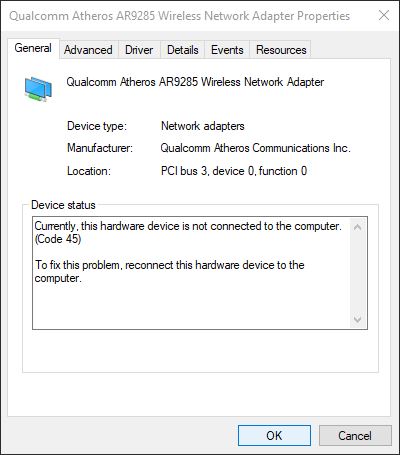


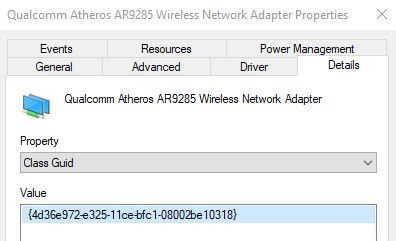

 Quote
Quote