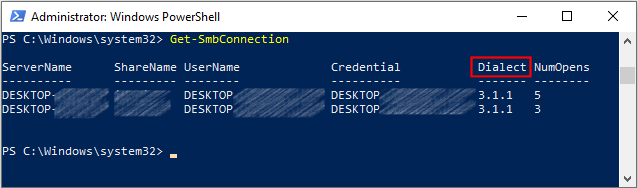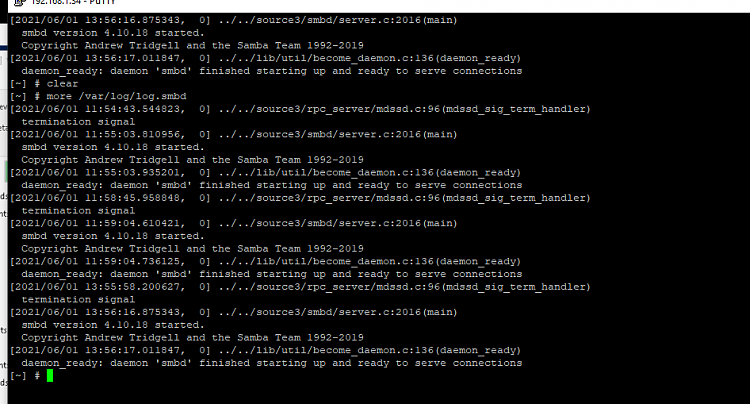New
#1
Can access just the public folder
Hello all and thanks in advance for your support
I just reinstalled windows 10 with latest updates and I am using a QNAP NAS with QTS 4.5.3 with IP 192.168.0.4 (this is a fantasy IP of course)
typing \\192.168.0.4 in windows explorer results in showing JUST the Pblic folder and I am not asked for the NAS credentials
The NAS configuration is tha same as before (i.e. whene everything was working and I can still access the nas folders from other PCs)
When I access the NAS folders windows strangely does not ask for any user and password and I cannot remember how to set this manually ...
the server name is NAS-ZP. I was never able to access it by \\NAS-ZP... I am using explicit IP, still I would like to use the NET BIOS name. Any hints?
Please help
- - - Updated - - -
This means that the \\server\share is found on a Unix system (QNAP with QTS OS and the clients are Windows10. To be precise, client A can access all the \\server\ subfolder while client B can just access \\server\Public. This demonstrates tht this is related to client B network / firewall or whatever configurations (not solved yet)
- I have enable network discovery: should not this be enough??
Last edited by stanzani; 31 May 2021 at 05:51.


 Quote
Quote