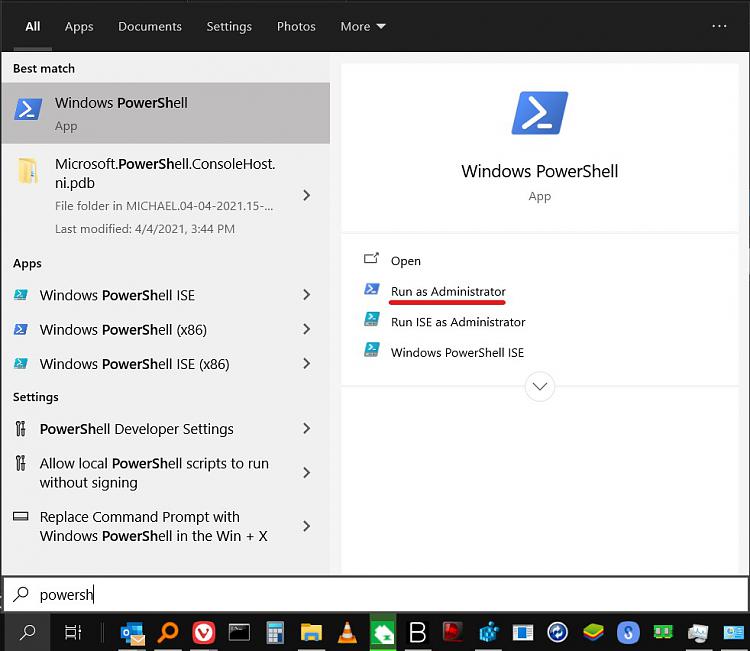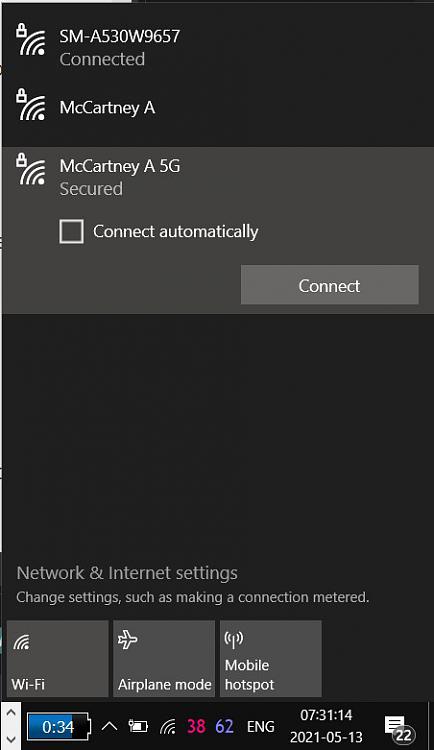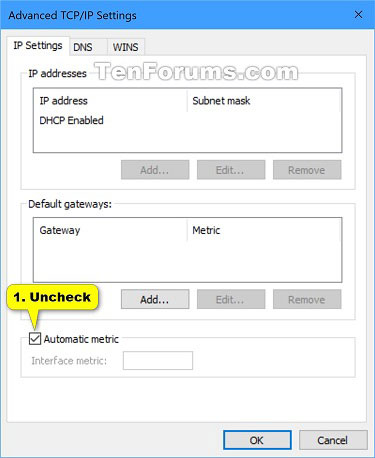New
#21
Yes, I have two laptops that require different adapters. I am not currently connecting the Dell to the internet via Ethernet because I don't have an Ethernet to USB adapter. I am connecting the ASUS via Ethernet because I bought a USB-C adapter for it.
The Ethernet priority setting does not appear on the ASUS until the cable is plugged in. I presume it's the same for the Dell since there is no Ethernet priority shown in Get-NetIPInterface in PowerShell.
I tried using the PowerShell method of changing the WiFi InterfaceMetric on the Dell but I got a "PermissionDenied" error. However, I was able to change both IPv4 and IPv6 to "10" in NetworkConnections which is fine with me (now that I know that I need to change both to the same number). I tested it by running Get-NetIPInterface and it was in fact changed to 10 for both IPv4 and IPv6.
I'm nearly there. Now I need to find out how to set the priority for the Range Extender and the regular WiFi. I see in my screenshots that for the Dell, when I had the Range Extender enabled IPv6 was 35, and when I had the regular WiFi connected IPv6 was 55. I thought I could change the IPv4 and IPv6 to 10 and 15 when each were connected, but it didn't work. The WiFi has the same number whether I have the Range Extender or the regular WiFi connected. I did change LAN to "5" which I think would be the Ethernet if it was plugged in (despite what I said above). This is what I currently have on the Dell:
Thanks again for your help in explaining this.
Charles

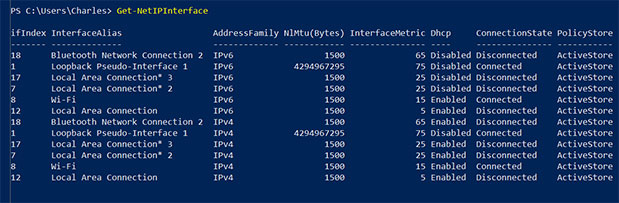

 Quote
Quote