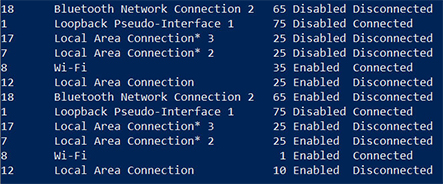Charles,
Windows only asks you if you want to make a network discoverable the first time you connect to it.
- Making a network connection discoverable is what you do when making it a "Private" network. - On a Private network you want the computers to be able to see each other.
- On a Public network, such as your connection to the internet, you do not want other computers to be able to see yours.
- Turn On or Off Network Discovery - TenForumsTutorials - Note its Option 2 reference to 'Change advanced sharing settings' because it is always worth checking that they are all as you wish them to be.
- Set Network Location to Private, Public - TenForumsTutorials
Your comment "Autoswitching was on" worries me. It is set independently for each network.
For example, I allow auto-switching for all my lower priority networks but not for my main network. My main network has auto-switching off because I never want it to yield its connection in favour of any others but, if the main network suddenly appears, I want all others to yield their connections in favour of it.
If priorities & auto-switching are set appropriately then you should be able to let your "regular" WiFi connection stay as an automatic connection. You can set this in Settings, Network, WiFi, Manage known networks. But don't just connect to it manually in order to set it up because connecting to a network manually sends it to the top of the priority list so you'll have to set priorities up again.
The TenForumsTutorials I have given you links for and the TenForumsTutorial you posted a link for are correct, consistent & relevant. The Windows Central link you originally posted is about a completely different aspect of networking that does not seem, to me, to be related to your problem.
I have not had to re-set my priorities & auto-switching for ages now but I used to find it necessary after some Version updates. I run a batch file to set them up the way I want. If you would like to tell me the names used for
- your WiFi adapter [in Network & sharing centre, Change adapter settings]
- your WiFi networks [in Settings, Network, WiFi, Manage known networks] and their priority order
then I can post a batch file tailored to your needs. That way all you will ever need to do is run the batch file to reset priorities & auto-switching the way you want them.
Denis


 Quote
Quote