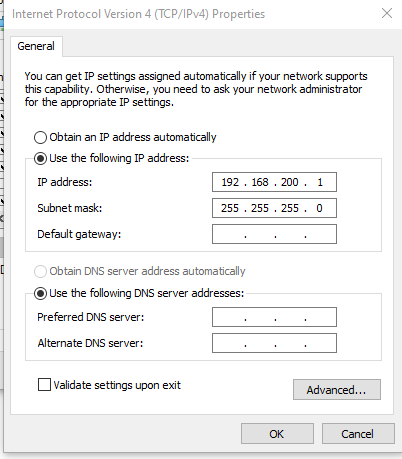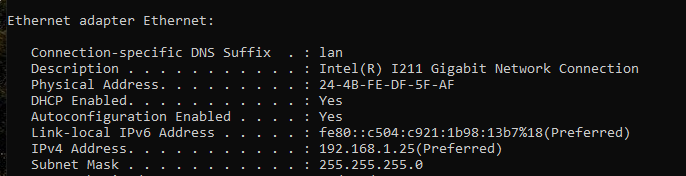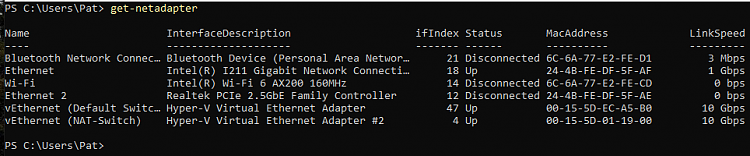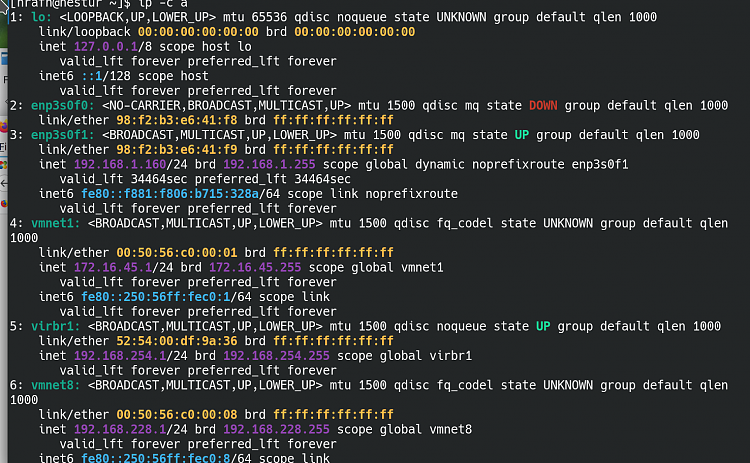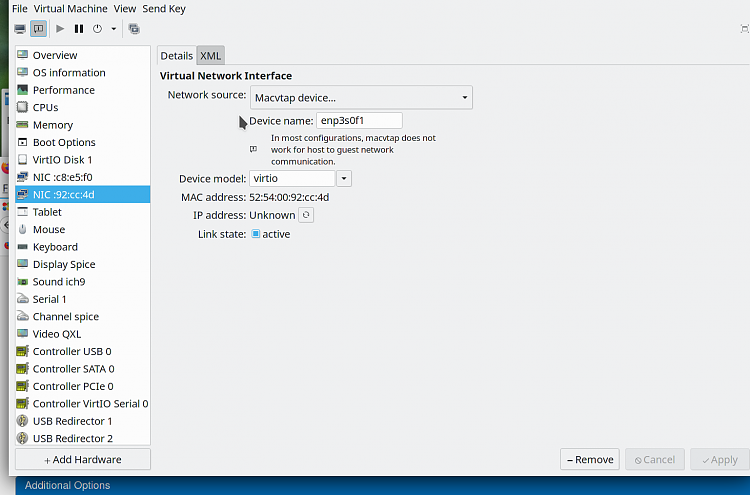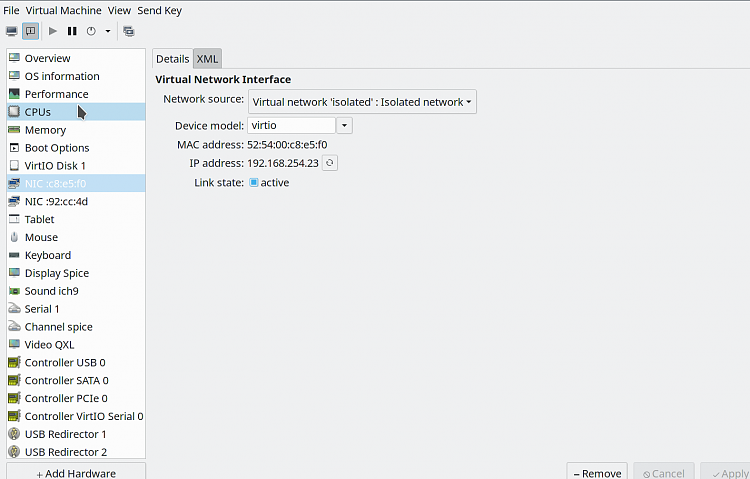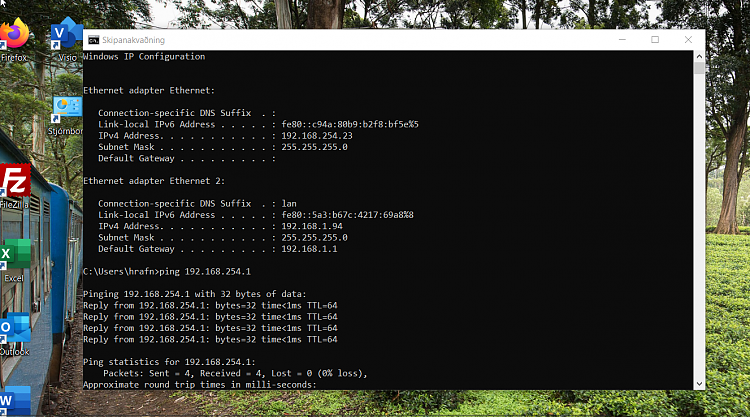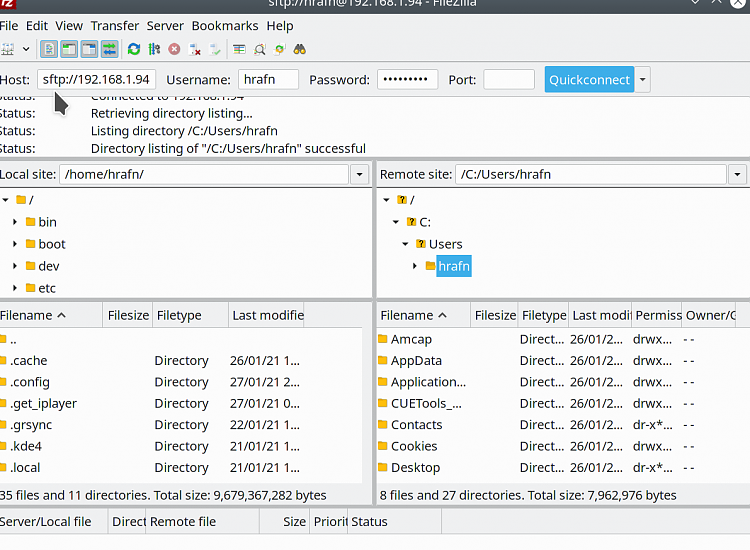New
#1
Additional IP
Hello!
On the host computer I added an ip from another class (see -> Configuring an Additional IP Address on a Windows Server | Simply Cloud)So I have two IP's from different classes, one static IP and another IP from another class.How do you assign an additional ip (10 .....) to a virtual machine (VMWare)?


 Quote
Quote