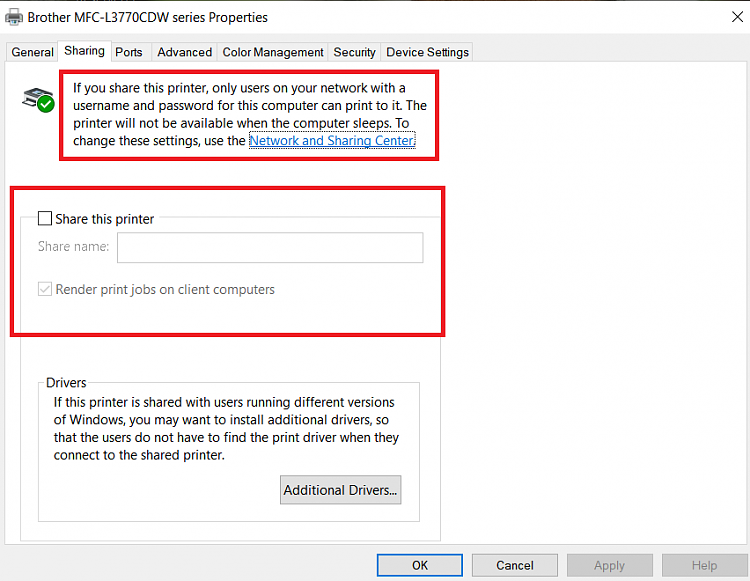New
#1
Unable to connect to shared printer
I have posted this problem before and have not cured it yet. I have two Windows 10 PCs on a local network that used to share printers on the old Homegroup arrangement. Both PCs have printers setup to be shared. Both PCs are on version 20H2
now. Lets call them PC A and PC B for discussion. B can print to the laser printer on A but A cannot print to the color printer on B. The Devices and Printers setup section on A does not show the B printer. It does show both A and B PCs. On A I can select Add a Printer and search for the B printer. It is not found. So, I select a shared printer option and enter the printer name I am searching for, \\B\printername. I get a message saying Connecting to printername on B. After a lengthy time, the search times out and I am offered another search.
I try several printername variations with no luck. Occasionally I am asked for my network credentials. When I go to Manage Credentials I find there is no credential entry for A or B. Is there a requirement for a credential entry on PCs sharing printers? If so, what should I enter for it? Just make it up, or is it supposed to already be defined somewhere? If not required, I will quit worrying about credentials for this problem. I could sure use some help with this problem. Right now I am confined to emailing the file to B and then printing it locally when I need to use the color printer on B.
Last edited by RoyD; 28 Nov 2020 at 17:52. Reason: Correction version number


 Quote
Quote