New
#1
No internet on reboot post hibernation
On reboot/Restart post hibernation I find my internet needs reconnecting. I have follow various instructions to make sure my power management does not switch off the wifi as seen in my pictures. Can anyone help?
Windows 10 home version 2004 (OS build 19041.610) 64bit op-system
Acer Aspire V (v3-572PG-570Q)
Intelcore i5-5200 CPU 2.20
8gb Ram
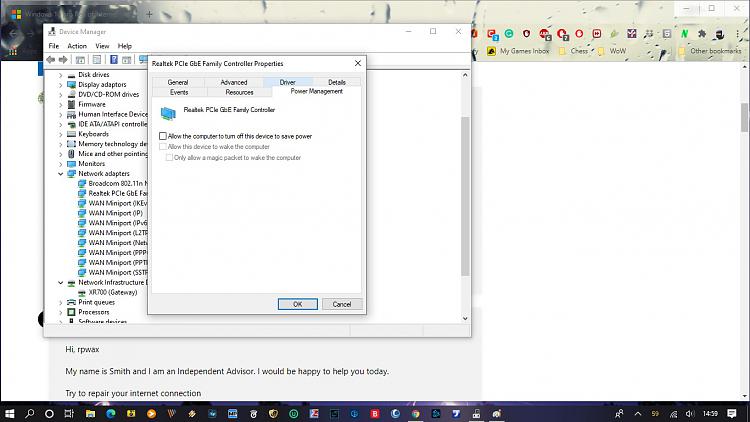
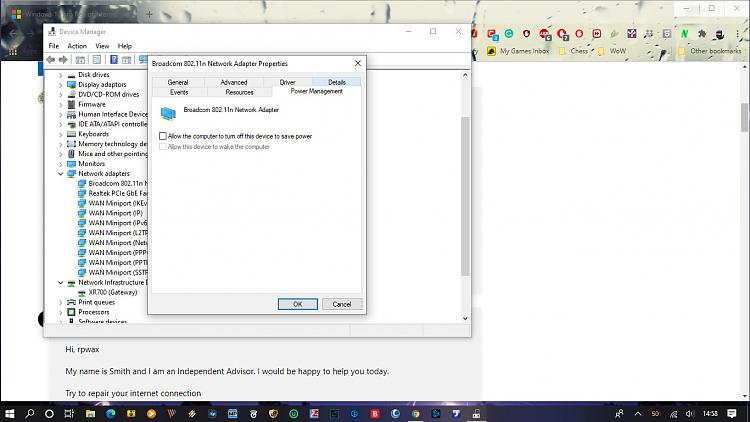


 Quote
Quote