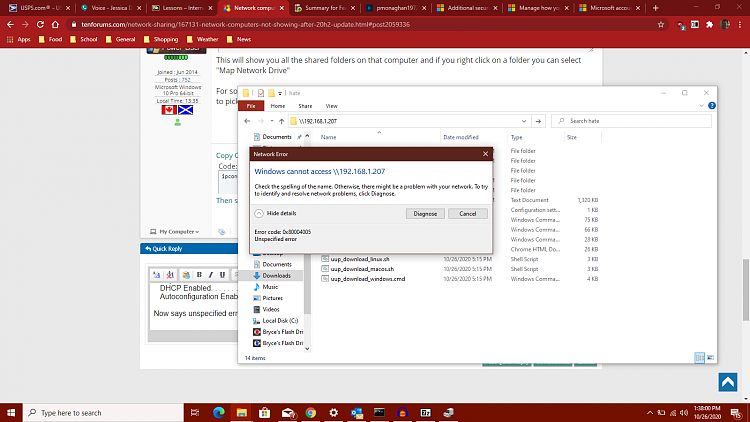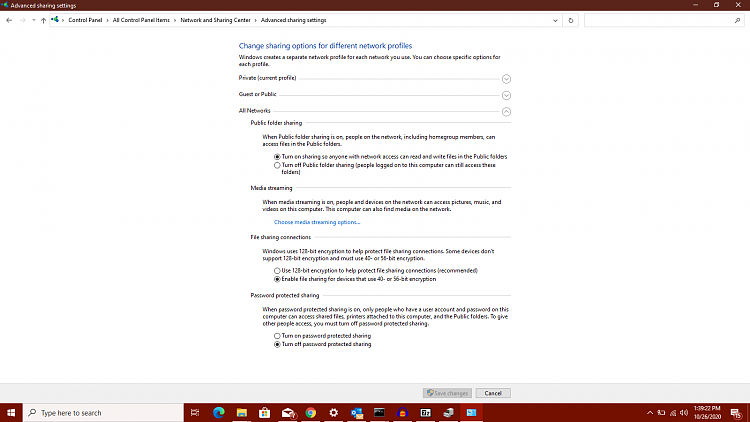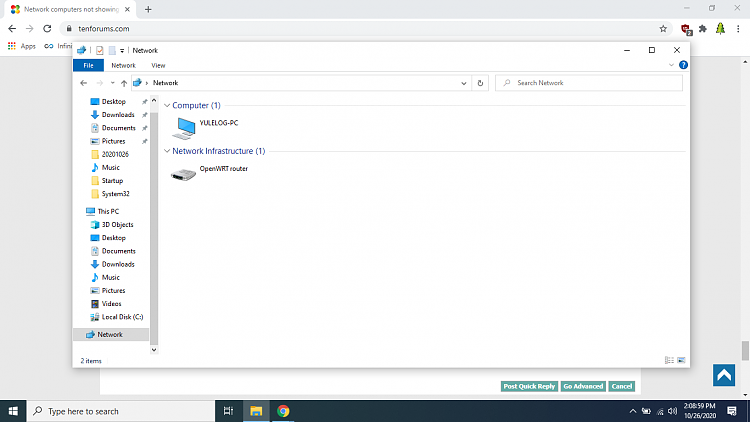New
#1
Network computers not showing after 20H2 update
All,
There seems to be a problem with the network computers not showing up.
Say my computer is named "BRYCE-PC" and the remote computer is "YuleLog-PC"
I am trying to get psexec to work properly, and worked until today.
I have Spectrum (using their new Wave 2 router and Modem with QR Code) and resetting it shows the computer for a split second, and then disappears.
The above picture shows what it does now.
The below picture shows what I try to do in order to connect.
I have enabled Function Discovery and placed on Autostart, already have everything on except password, and reset modem and router, only to work for a few seconds.
- - - Updated - - -
And also it seems to be RDC is broken too


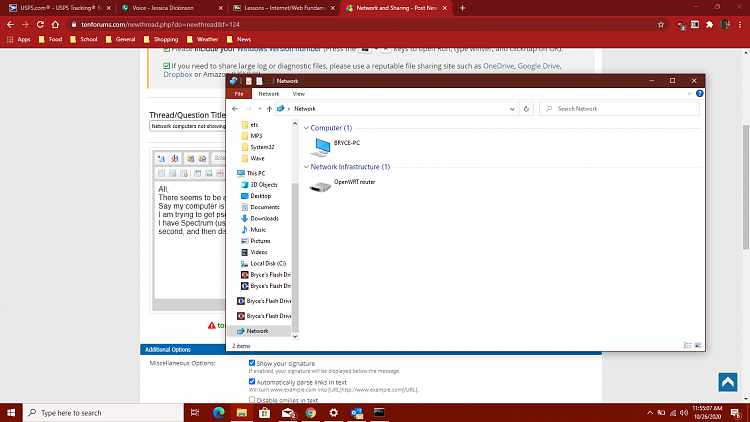


 Quote
Quote