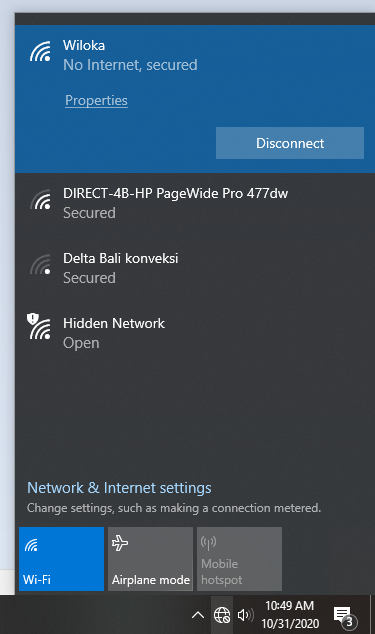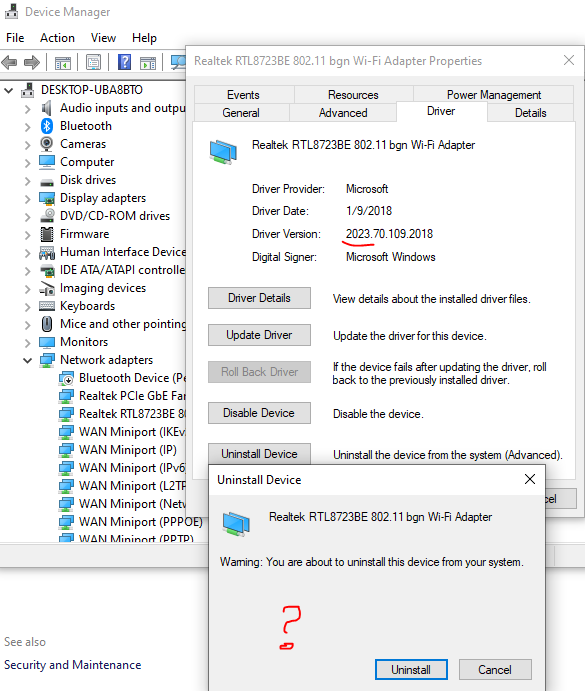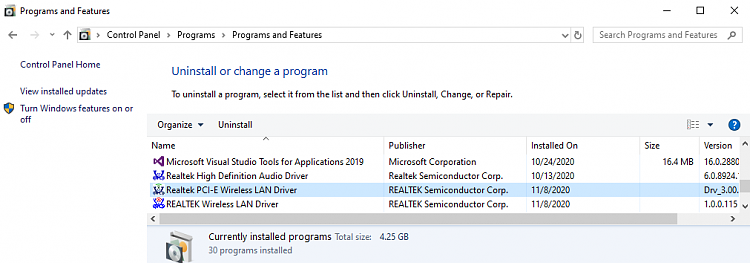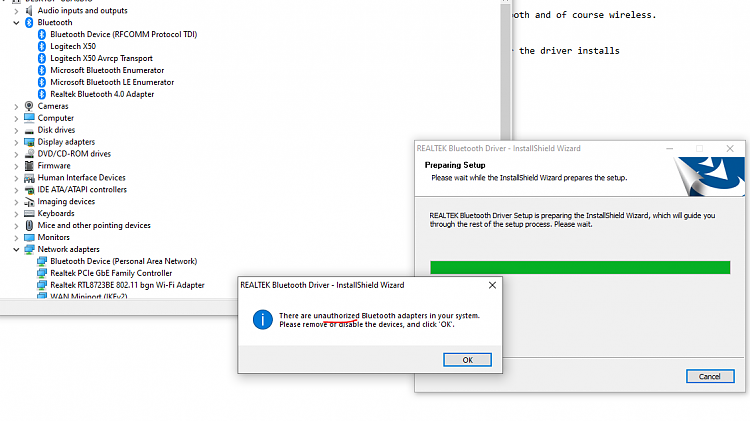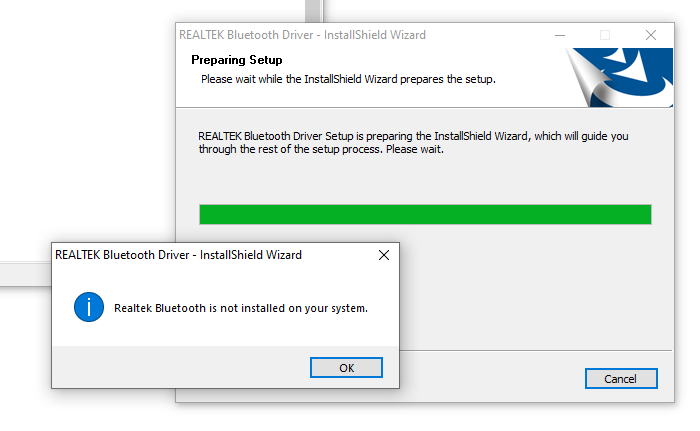New
#1
Windows 10 1909 WIFI connection issue
I had an issue with my hp aio 20-c304l . Windows version is 1909 b 18363.1139
It was intermittently disconnected from my HOME WIFI. later I discovered it disconnets after few minutes but now it cannot connect at all.
1- I did reinstallation (very clean install)
2- I did driver update
3- I did windows update
4- I did downgraded the Realtek WIFI driver version
5- Call the telco engineer to reset the router, done
6- This hp PC can connect to my smartphone hotspot
Please advise what I have to do? Because, my other Windows 10 laptop had same problem, but all of our smartphones chrome cast, printers are working fine
This will show you the details :
Win10 1909 cannot connect HOME WIFI (1) - YouTube
Part 2
Win10 1909 cannot connect HOME WIFI (2) - YouTube


 Quote
Quote