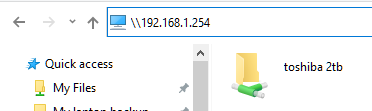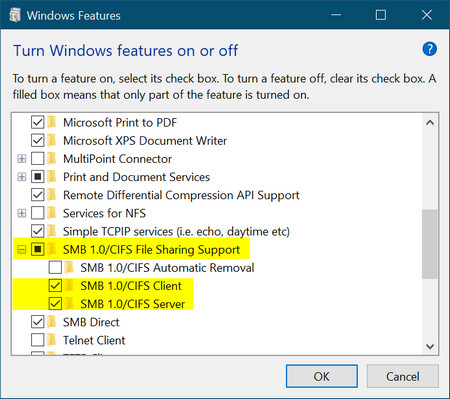New
#1
Cant find 1 computer in network
I just reinstalled win 10 v.2004 on my laptop and for a while i could see the laptop on my desktop in the network section of file explorer. while trying to connect to it from my desktop it disapeard and i can not find it. i can ping it and the laptop can ping the desktop. I downloaded netbscanner and ran it on both computer. on the laptop it shows the desktop as Desktop-8u9an71 and 192.168.1.95 and I have no problem accessing the desktop computer.
From my desktop I can not find my laptop in the Network section of File explorer. I can ping it and also netbscanner finds it as desktop-7dm32p7 and 192.168.1.68 but it is nowhere to be found on my desktop. also this one says YES for master Browser the other says no.
How can I get the computer to show up so I can exchange files?
Thanks for any help


 Quote
Quote