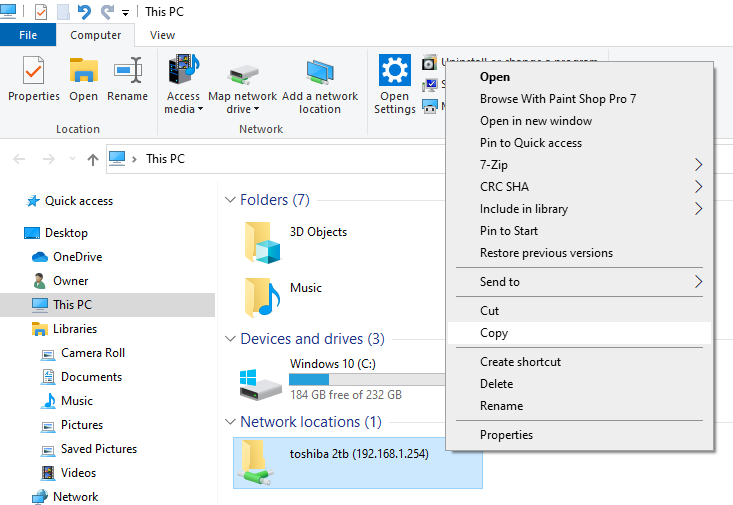New
#1
Mapping and saving a path to network drives
Windows ver. 1909
I use a program called MyFolders. It creates a Right click menu option in File Explorer that then allows you to map a path to and save that mapped path to any external drive or other computer on your network. It appears this program has some “fatal” flaws that I have come across. I am wondering if there are any other programs that will allow you to map and save a path like MyFolders does and if you would recommend it?
Thanks


 Quote
Quote