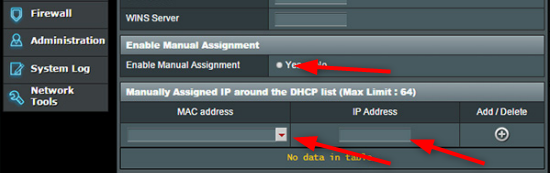New
#1
Nortons Firewall Prevented Access
About a month ago I finally set up a sharing network between my two PC's. My old computer has Windows Vista Home Premium (32-bit), and my new one is Windows 10 Professional (64-bit).
Everything was working perfectly, and just last night, I was not able to access the shared folders in my Windows 10 computer from my Vista machine (but was still able to access my Vista shared folders from my Win-10). It was saying that the network was not accessible because it was not known.
For the life of me, I could not figure out exactly why it was doing this, then started doing some researching. There were all kinds of solutions that involved Windows itself, but one of them had to do with firewall settings in Windows Defender, which would apply to the firewall in the computer I'm trying to access (Win 10). Since I have Nortons, that overrides the firewall settings in Defender.
As a troubleshoot, I temporarily disabled the Nortons firewall in my Windows 10 computer, then tried accessing my files from my Vista machine, and it worked. So obviously the firewall was the problem. I was able to find some information to allow access between the private network of the two computers in Nortons firewall settings called Network Trust (setting it from private to 'full trust'), but still was not working after I enabled my Windows 10 firewall again.
I then saw a setting in Nortons firewall, called Device Trust, where you allow full access of a specific device based upon the IPV4 address. So I entered that information for my Vista machine's address, saved the settings, and that worked (was able to access my shared folders in my Windows 10 machine again with my firewall enabled). And just to be safe so that I don't have a similar issue trying to access my Vista machine from my Windows 10 one, I configured the same setting in Nortons in my Vista machine too.
I know that I resolved my own issue, but WHY would my firewall in my Windows 10 machine all of a sudden decide to do this? It's just annoying that everything was working fine for a month since I set up the network, and then that issue occurred.


 Quote
Quote