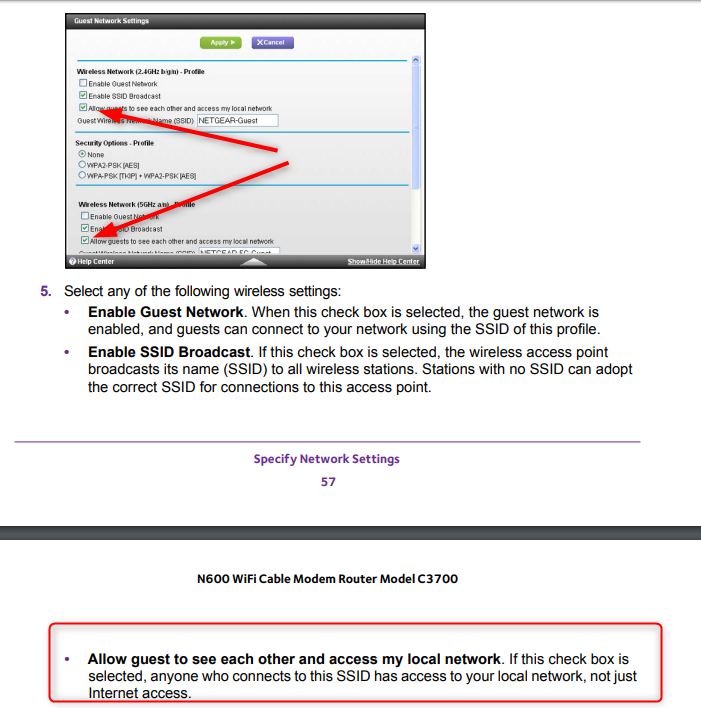New
#1
New Modem-Router - Home Network (Device Access)
I just bought a new/replacement modem-router this past week (Netgear N600 - C3700), and love it. I decided to also set up a private home network between my two desktop computers. I've always wanted to do this with my previous router, but just never did. I also connected an external storage device to the USB port in the back of the Modem-Router, which works between the two.
Then, with my actual files and folders in my two computers, I was finally able to figure out how to share folders between the two within Windows. My old computer, which is connected to the network, has Windows Vista in it, and my main computer has Windows 10 Pro (64-bit). The only way I was able to share selected folders with no security/access errors ('access denied'), was to set the sharing to 'Everyone' within the network. I found a few YouTube videos with these instructions, so that's what I did.
I live in a duplex, and I do have a neighbor downstairs who uses my WiFi through a guest network I set up just for her (same thing with my previous modem-router), but she only uses it for her phone and Smart TV that has an Amazon Firestick. Again, this is the first time I ever set up a home network, but I want to be completely sure about it.
My really stupid question is this. I don't think she has a computer, but either way, someone connected to my modem-router via WiFi would not have access to my shared folders, right? I'm assuming, whichever devices show up in the Network window, within Windows, would be the devices which have access (part of the network).
Everything in the attached screen shot belongs to me (all my devices, none of hers). The two main ones at the top are my two desktops.


 Quote
Quote