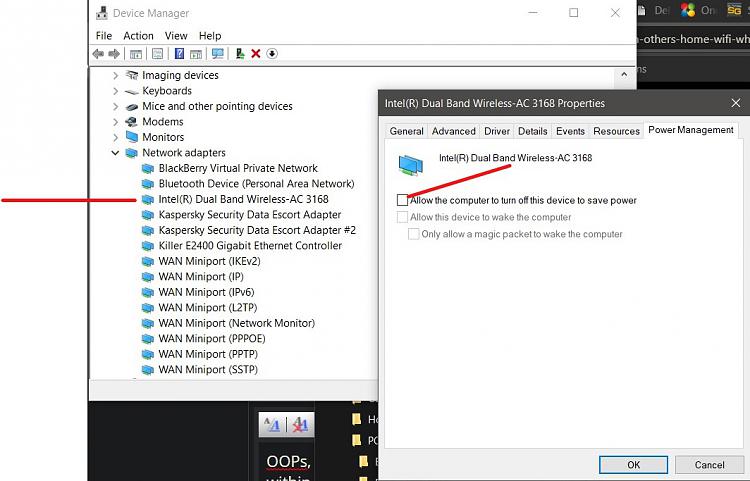New
#11
I did so after reading your post, and intending to do so but forgetting.
Apparently the router had been up for 30 days, which I think is a long time for it.
After the reboot - and yes, I did it correctly, disconnecting it, then the modem, waiting a few minutes, then waiting for the modem to get online before connecting the router - I had some problems with several devices on my network not being able to connect to wifi, so I again rebooted.
This time the slow computer was still slow - but much faster than it had been, logging 3-6 Mbps on speedtest.net. Underwhelming, but a big improvement from measured speeds over the past few weeks.
- - - Updated - - -
This is something to be ashamed of, but I never changed the encryption because everything "just worked" and I didn't want to have to go and set up all the devices again with a new password for stricter encryption.
A mild copout, but the old Netgear router has a nice feature that I think helps a bit on the security side. I have an "access list" set up where only known devices can access the wifi. Something else can know the password, but if they're not on the access list, they don't get on.
I expect to put the new router - and of course modern encryption - in play this weekend.


 Quote
Quote I do agree with sorting this out before but after the router upgrade works too.
I do agree with sorting this out before but after the router upgrade works too.